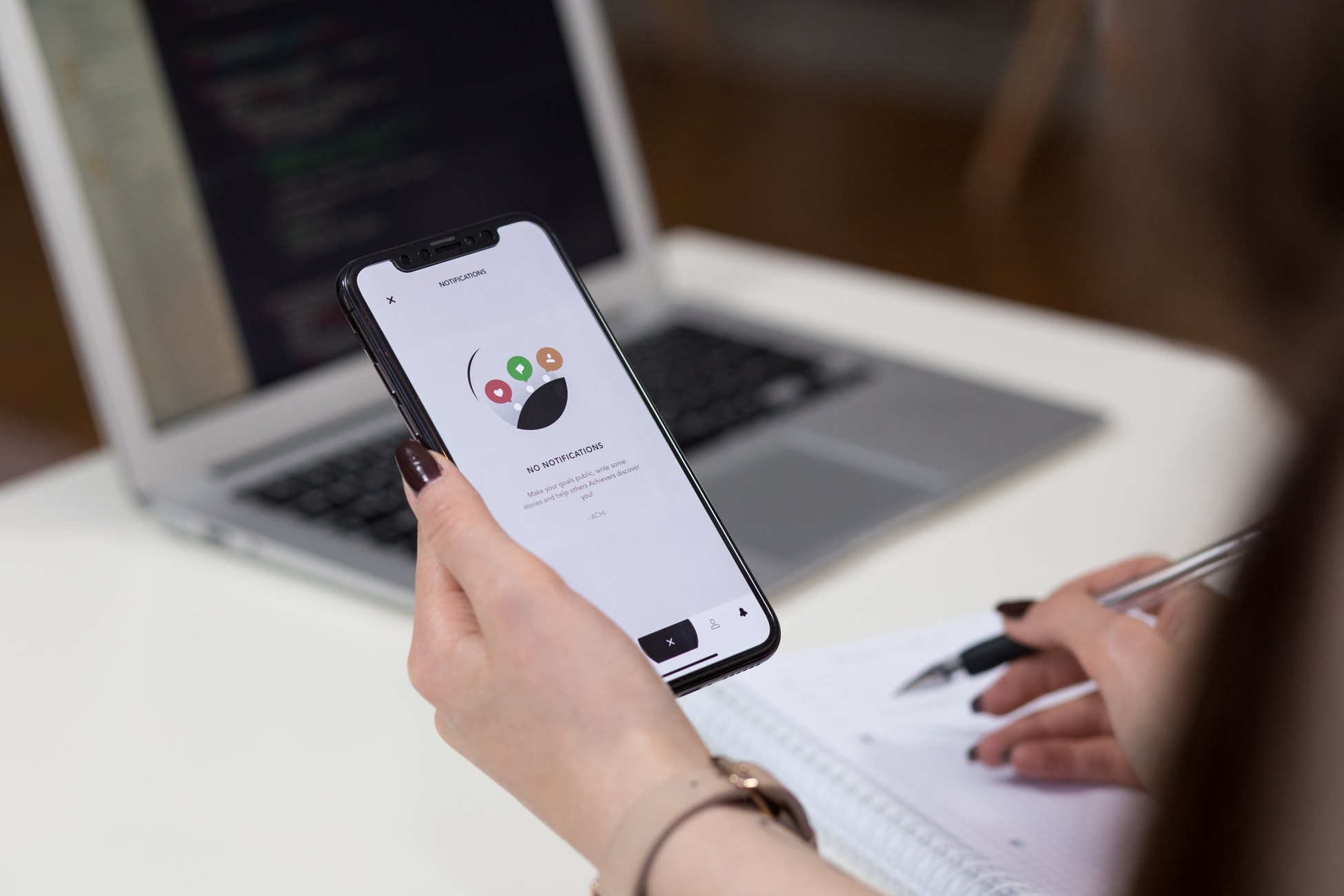A Computer For Learning. What To Choose And How To Assemble It Yourself
samanvya June 20, 2023 0 COMMENTS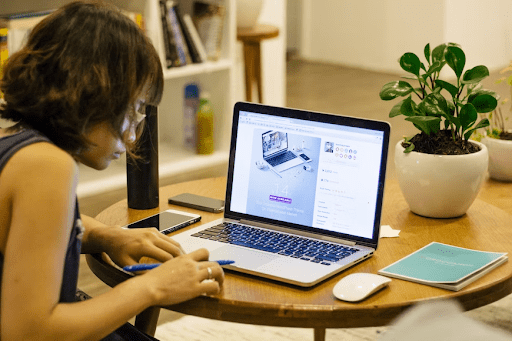
Are you ready to embark on a journey of learning and discovery? Choosing and assembling your computer for educational purposes can be an exhilarating experience. In this article, we will guide you through selecting the right components and provide step-by-step instructions on assembling a computer explicitly tailored to your learning needs. Get ready to unlock the power of knowledge with a computer built by your own hands.
Understanding Your Learning Needs: Assessing Requirements and Goals
Understanding your learning needs is essential when choosing a computer because it ensures you have the necessary tools and capabilities to support your educational journey. Every student has unique requirements and goals, and selecting the right computer can significantly impact their overall learning experience.
To assess your requirements and goals, consider the specific tasks and activities you will engage in as a student. Will you primarily use your computer for writing papers and completing assignments? Do you require software programs for coding, design, or scientific simulations? Additionally, consider any future academic pursuits you may have, such as pursuing a research project or writing a thesis.
Having a clear understanding of your learning needs will help you determine the necessary specifications for your computer. For instance, if you require extensive multitasking capabilities or need to run resource-intensive software, you may need a computer with a powerful processor and ample RAM. On the other hand, if your tasks mainly involve word processing and internet browsing, a more budget-friendly option with a decent processor and sufficient storage may suffice. By assessing your requirements and goals, you can make an informed decision when selecting the components for your learning computer, ensuring that it meets your specific academic needs, whether you’re working on assignments or seeking a thesis helper on online platforms.
Selecting the Right Components: Choosing the Essential Parts
Selecting the right components for your learning computer is crucial to ensure optimal performance and a seamless learning experience. Here are some detailed tips to help you choose the essential parts effectively:
- Processor (CPU): Consider the processor’s power and performance. For most learning tasks, a mid-range processor from Intel (such as Core i5) or AMD (such as Ryzen 5) should suffice. However, if you engage in resource-intensive activities like video editing or 3D modeling, you may opt for a higher-end processor with more cores and higher clock speeds.
- Memory (RAM): Determine the amount of RAM you need based on your learning requirements. 8GB of RAM is sufficient for general multitasking and web browsing. However, if you plan to work with demanding applications or run virtual machines, consider upgrading to 16GB or even 32GB for smoother performance.
- Storage: You can choose between the traditional HDD and a Solid-State Drive (SSD). SSDs are faster at booting up and loading applications, enhancing the responsiveness of your system. You can use an SSD to store your documents and files, and a large capacity HDD to house the operating system.
- Graphics Card (GPU): Assess your learning needs to determine if a dedicated graphics card is necessary. If you’ll be engaging in graphic-intensive tasks like video editing, 3D rendering, or gaming, opt for a dedicated GPU. Otherwise, integrated graphics provided by the CPU should suffice for most educational purposes.
- Display: Look for a high-resolution display with good color reproduction and wide viewing angles. A larger screen size can enhance productivity, especially for reading, coding, or visual content tasks.
- Connectivity and Ports: Check that the computer is equipped with the required ports and connectivity. In educational environments, USB ports are often used (preferably USB 3.0 and higher), HDMI for external displays or DisplayPort as well as an SD card read.
By carefully selecting the right components, you can build a computer that caters to your learning requirements, enabling you to complete assignments, access online resources, and even seek assistance from platforms like a thesis helper, all with optimal performance and efficiency.
Step-by-Step Assembly Guide: Building Your Learning Computer
Building your learning computer may seem daunting, but it becomes an achievable endeavor with a step-by-step assembly guide. Here’s a breakdown of each step to help you through the process:
- Prepare your workspace
- Find a well-lit, clean, and spacious area.
- Lay down an anti-static mat or use a non-static surface to protect your components.
- Gather tools like screwdrivers, thermal paste, and cable ties for cable management.
- Install the CPU and cooler
- Remove the protective cap from the CPU socket.
- Align the golden triangle of the CPU to the triangle in the socket.
- Lower the CPU retainer arm to secure it.
- Attach the CPU cooler to the processor using the instructions provided by the manufacturer.
- Install the RAM
- Insert the RAM sticks into the appropriate slots on the motherboard, following the configuration recommended in the motherboard’s manual.
- Apply gentle pressure until the RAM clicks into place.
- Ensure that the locking mechanisms on the slots are secured.
- Mount the motherboard
Carefully place the motherboard into the computer case, aligning the screw holes with the standoffs. Secure the motherboard by screwing it in place using the appropriate screws. Ensure that the motherboard is snugly fitted and not touching the case directly.
- Connect the power supply
Position the power supply unit (PSU) in the designated area of the case. Connect the necessary cables from the PSU to the motherboard, including the 24-pin and CPU power connectors. Connect the SATA power cables for storage devices and the power connectors for graphics cards or other peripherals.
- Install storage devices and graphics card
Mount your storage devices, such as SSDs or HDDs, in the designated drive bays. Connect the data cables (SATA or NVMe) to the storage devices and the motherboard. If you have a dedicated graphics card, insert it into the appropriate PCIe slot and secure it with screws if necessary. Connect the necessary power cables to the graphics card.
- Connect case fans and front panel connectors
Attach the case fans to their designated locations in the case. Link the fan cables to the fan headers on the motherboard. Connect the front panel connectors, the power switch, the reset switch, USB ports, and audio jacks, according to the motherboard’s manual.
- Cable management and final touches
Organize and secure the cables using cable ties or Velcro straps. Ensure that the cables are neatly routed and not blocking any airflow. Double-check all connections, ensuring everything is properly connected and secured. Close the computer case and tighten the screws.
Conclusion
Building your computer for learning can be a rewarding experience that empowers you to customize your learning environment. By understanding your specific learning needs, choosing the right components, and following a step-by-step assembly guide, you can create a computer suited to support your educational pursuits. From selecting a powerful processor to ensuring sufficient RAM and storage, each component is vital in enhancing your learning experience. By assembling your learning computer, you gain a deeper understanding of its inner workings and have the opportunity to save costs and tailor it to your exact requirements. So, get ready to embark on a journey of knowledge and discovery with a computer built by your hands, unlocking your educational endeavors’ full potential.
RELATED ARTICLES
Latest Articles
 Creating Dynamic Content Calendars Within a Headless CMSIn TipsMarch 27, 2025When you’re syndicating content for different […]
Creating Dynamic Content Calendars Within a Headless CMSIn TipsMarch 27, 2025When you’re syndicating content for different […] Florida’s Harsh Sun & Your Car: How to Prevent Paint Damage with PPFIn AutomotiveMarch 27, 2025Florida is known for its year-round sunshine, but that […]
Florida’s Harsh Sun & Your Car: How to Prevent Paint Damage with PPFIn AutomotiveMarch 27, 2025Florida is known for its year-round sunshine, but that […] 5 Cool Apps You Probably Didn’t Know AboutIn AppMarch 19, 2025We’ve all heard of mainstream apps such as Facebook, […]
5 Cool Apps You Probably Didn’t Know AboutIn AppMarch 19, 2025We’ve all heard of mainstream apps such as Facebook, […] Top 5 Most Downloaded Apps in the App Store in 2024In TipsMarch 13, 2025The App Store continues to be a hotspot for new and […]
Top 5 Most Downloaded Apps in the App Store in 2024In TipsMarch 13, 2025The App Store continues to be a hotspot for new and […] Top 5 Digital PR and Link-Building Agencies in 2025 for SEO GrowthIn TechnologyMarch 10, 2025In 2025, digital PR and quality backlinks will be […]
Top 5 Digital PR and Link-Building Agencies in 2025 for SEO GrowthIn TechnologyMarch 10, 2025In 2025, digital PR and quality backlinks will be […] How Long To Soak Chia Seeds: A Simple GuideIn TipsFebruary 11, 2025Chia seeds are little round black seeds that have […]
How Long To Soak Chia Seeds: A Simple GuideIn TipsFebruary 11, 2025Chia seeds are little round black seeds that have […] How to Spot Fake Software Licenses and Avoid ScamsIn TechnologyFebruary 4, 2025Image Credit: pexels.com In today’s complex […]
How to Spot Fake Software Licenses and Avoid ScamsIn TechnologyFebruary 4, 2025Image Credit: pexels.com In today’s complex […] What Factors Should Businesses Consider When Choosing A SIP Trunk Provider?In TechnologyFebruary 1, 2025Under the conditions that are related to running a […]
What Factors Should Businesses Consider When Choosing A SIP Trunk Provider?In TechnologyFebruary 1, 2025Under the conditions that are related to running a […] Best ATV Rentals in Dubai for Unforgettable Desert SafarisIn TravelJanuary 29, 2025Image Credit: pexels.com Dubai is a city that offers […]
Best ATV Rentals in Dubai for Unforgettable Desert SafarisIn TravelJanuary 29, 2025Image Credit: pexels.com Dubai is a city that offers […] The Evolution of Paint Protection Film: Innovations You Need to KnowIn TechnologyJanuary 26, 2025Over the years, Paint Protection Film (PPF) has […]
The Evolution of Paint Protection Film: Innovations You Need to KnowIn TechnologyJanuary 26, 2025Over the years, Paint Protection Film (PPF) has […] Your Ultimate Guide to Local SEOIn MarketingJanuary 17, 2025Local SEO can be defined as optimization of the online […]
Your Ultimate Guide to Local SEOIn MarketingJanuary 17, 2025Local SEO can be defined as optimization of the online […] Top 5 Reasons Why the Organic Traffic Is Really Beneficial for BusinessesIn MarketingJanuary 16, 2025Many companies invest heavily in SEO, with the […]
Top 5 Reasons Why the Organic Traffic Is Really Beneficial for BusinessesIn MarketingJanuary 16, 2025Many companies invest heavily in SEO, with the […]
stopie.com is a participant in the Amazon Services LLC Associates Program, an affiliate advertising program designed to provide a means for sites to earn advertising fees by advertising and linking to Amazon.com.
Clicking on an Amazon link from stopie.com does not increase the cost of any item you purchase.
We will only ever link to Amazon products that we think our visitors may be interested in and appreciate learning more about.