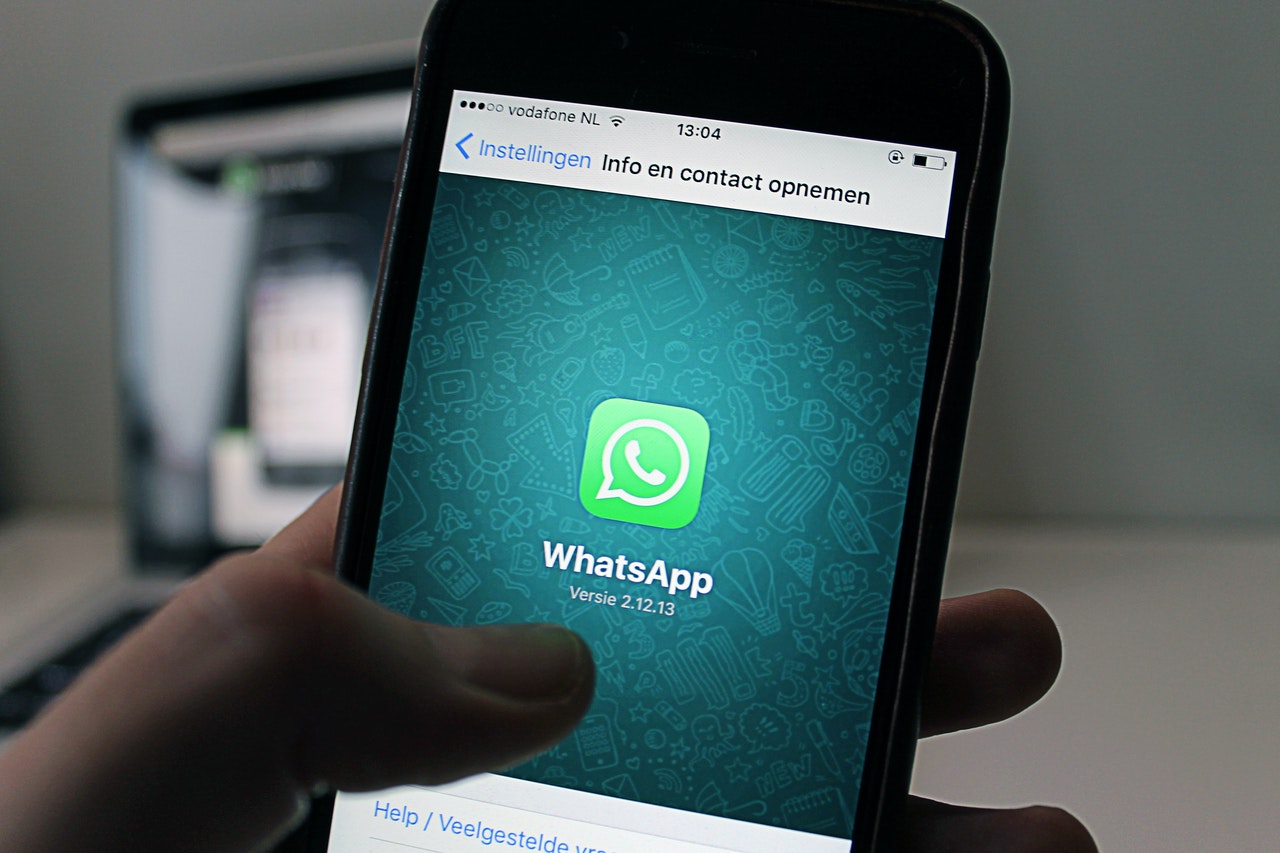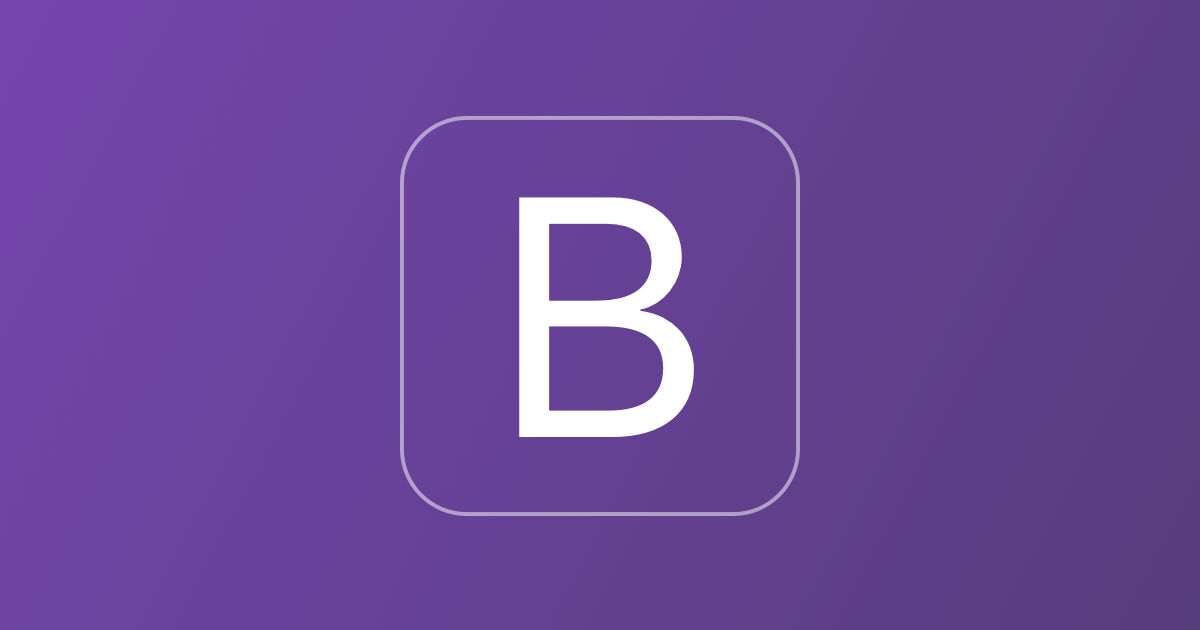When learning how to start a WordPress blog, you need to learn how to add contact forms to your website. People that like your content might want to get in touch with you to ask you a question or invite you on a podcast. You never know what someone wants to say unless you have your contact form on the site. In this article, we will show you how to add one to your website.
Table of Contents
Why Should You Add a Contact Form On Your Website?
Before we get in the technical how-to, let me explain to you why you need a contact form on your site. Contact form is Important and every website should have one. You checkout an Example from Reviewbae.
- Having a content form helps to ward off spam. If you have your email out there for everyone to see, you will quickly find that bots have harvested your email and now you are getting outreach emails from everyone you could ever think of. Even vendors that have no relation to what you do. Contact forms keep you from getting your email scanned but still allow legitimate people to contact you.
- You can format your contact form so that you can get any information that you need from this person. You might want to ask the nature of their query or ask them to leave a phone number or email. You could ask that they input their website. Depending on what your needs are, there is a contact form setting that will help you.
- When a user comes to give you their information because they want to contact you, you can have a setting that will inform users about common questions or other challenges they might be having. If you use this properly, you can cut down on the number of emails that you receive for FAQs.
Installing a Contact Form on WordPress
One of the most popular contact forms is Contact Form 7. It is a free content form and has been proven to perform consistently.
You install Contact Form 7 the same as you would any other wordpress plugin. Go to the plugins section, type in the name of the plugin and when it comes up click install. Once it is installed, you click activate.
Once Contact Form 7 is installed, it is time to create a form and you will see a menu item that says “Contact” on the left hand side of your screen when you are logged in to your WordPress site.
There are different tooltips you can look into further but for now, let’s focus.
You are going to see a list of all the contact forms on your site. You then want to click “Add New” at the top of the screen. You may be confused when you see what pops up. Your contact form has to have fields to be able to operate. This is where the visitors will input their name and other information.
Everything that you see in between <label> and </label> is a field in your contact form and the text description. The good news is that you don’t have to learn any of this. The plugin comes with tools to generate these automatically.
Right now everything that you are looking at is totally standard. You can leave it this way or you can choose to customize the form.
You’ll have to decide whether the field will be required for submission or if it is going to be optional. You also need to put any options you will give the visitor. There are options for custom styling if you want to get more technical. If you aren’t a techie and you main goal is to get the contact form where people can use it and you can email them back, you are good to go, but now you have to insert it.
You need to fill out the mail settings next. Input the email address you would like to receive email and the subject line that you want. The rest of the options can easily be left as is.
Under the message tab, you will see that you can customize the messages the person submitting the contact form would see depending on what action they take or what happens when they submit the form.
If you want to check out the additional settings section, there is a lot that you can do there, but if you are just beginning, you don’t want to play around with it too much.
Adding the Contact Form to the Site
Now that you have everything configured, it is time to add your contact form to the site. Make sure you hit save on the bottom of the form editing and then you will be able to see the form code. Once you get to the form code you can simply copy and paste it to a page or post of your choice. Preview or publish the page and try out your new contact form. Make sure to test it so you can see if everything is set up right and how it is working.
Conclusion
Now you have a contact form on your site and are able to communicate with your visitors. Now that you are protected from space, you won’t have to get so many emails about random products and devices that you might need, but instead get emails from genuinely interested people. Enjoy your new contact form.
Was this article helpful and informative? Leave us a comment with your thoughts in the section below.
RELATED ARTICLES
Latest Articles
 Laura Ingraham Husband James Reyes: Why …In BiographyApril 17, 2025Laura Ingraham is a well-known conservative […]
Laura Ingraham Husband James Reyes: Why …In BiographyApril 17, 2025Laura Ingraham is a well-known conservative […] Zach Top Wife Mystery Solved! Meet the W…In BiographyApril 16, 2025Zach Top’s music has that classic country feel that […]
Zach Top Wife Mystery Solved! Meet the W…In BiographyApril 16, 2025Zach Top’s music has that classic country feel that […] What Is a Parcel Locker? The Game-Change…In TechnologyApril 16, 2025Missing packages? Porch pirates? Missed delivery slips […]
What Is a Parcel Locker? The Game-Change…In TechnologyApril 16, 2025Missing packages? Porch pirates? Missed delivery slips […] Dawn Staley Relationship Rumors: What’s …In BiographyApril 15, 2025When it comes to iconic figures in sports, Dawn Staley […]
Dawn Staley Relationship Rumors: What’s …In BiographyApril 15, 2025When it comes to iconic figures in sports, Dawn Staley […] How Window Tinting Affects Driver Visibi…In TechnologyApril 11, 2025Introduction: Beyond Style — The Functional Side of […]
How Window Tinting Affects Driver Visibi…In TechnologyApril 11, 2025Introduction: Beyond Style — The Functional Side of […] Vaishnav Tej Wife, Age, Family, Girlfrie…In BiographyApril 11, 2025Vaishnav Tej wife: There is always more to know about […]
Vaishnav Tej Wife, Age, Family, Girlfrie…In BiographyApril 11, 2025Vaishnav Tej wife: There is always more to know about […] Nick Sandmann Net Worth, Biography, Heig…In BiographyApril 11, 2025Young Nick Sandmann, catapulted into the media […]
Nick Sandmann Net Worth, Biography, Heig…In BiographyApril 11, 2025Young Nick Sandmann, catapulted into the media […] Cold War Timeline: The Real Story Behind…In HistoryApril 4, 2025If you’ve ever wondered how we ended up with the […]
Cold War Timeline: The Real Story Behind…In HistoryApril 4, 2025If you’ve ever wondered how we ended up with the […]
stopie.com is a participant in the Amazon Services LLC Associates Program, an affiliate advertising program designed to provide a means for sites to earn advertising fees by advertising and linking to Amazon.com.
Clicking on an Amazon link from stopie.com does not increase the cost of any item you purchase.
We will only ever link to Amazon products that we think our visitors may be interested in and appreciate learning more about.