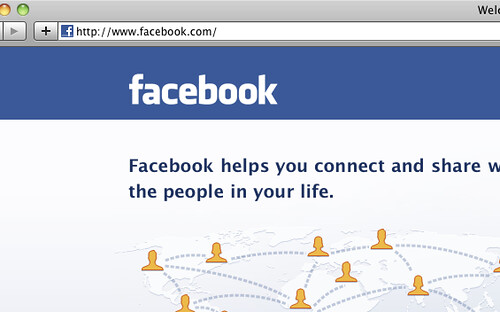When people hear terms like ‘Social Media’, ‘Social Media Channels’, ‘Social Media Platforms’, and ‘Social Networking Sites’, the first word that comes to their mind is ‘Facebook’. Founded by Mark Zuckerberg, Dustin Moskovitz, Eduardo Saverin, and Chris Hughes in the year 2004, Facebook is a social networking website that has achieved immense popularity throughout the world.
The world became familiar with Facebook when social media was still not commonly used. People started using this platform to explore the world of virtual reality. It’s been more than one and a half decades now, and the parent company of Facebook, i.e., Meta Platforms Inc., has included a number of businesses under its realm, for example, Instagram and WhatsApp, but the authority of Facebook in the market is still intact.
Perhaps, that’s why the topic ‘how to make a Facebook post shareable’ is still relevant today. Dozens of social media websites are available currently. Some of them have overlapping features, whereas others are completely unique.
But Facebook has its appeal that people of no age can ignore. It is a platform that allows people to befriend others virtually and chat with them. Users can share interesting posts about their life or any other topic in the form of text, images, videos, emojis, and even live videos. It even allows users to make voice calls and video calls. People who use Facebook on their mobile phones can download the mobile application of this social media channel.
In this blog post, we have shared information about how to make a Facebook post shareable in the case of a website and mobile app. The word ‘shareable’ implies that the posts you create on Facebook can be shared by others who view your posts. You might think that it must be a straightforward process, but there are some points you should know.
Table of Contents
How to Make a Facebook Post Shareable: Learn from These Steps
Over the years, many changes have taken place in the features and user interface of both the website and mobile application of Facebook. The continual developments made by the team working for Facebook have led to the increase in the popularity and usability of this platform.
Therefore, along with individuals, even business firms use Facebook. Not just profiles but even groups and pages can be created on this platform. All these are created for a variety of purposes by individuals, business firms, governments, non-government organizations, and other parties. All of them can benefit from the guide on ‘how to make a Facebook post shareable’.
How to Make a Facebook Post on a Profile Shareable
If you want to know ‘how to make a Facebook post shareable’ in the case of the post created on a Facebook profile, you need to follow the steps mentioned here. Click on the ‘What’s on your mind?’ box on the homepage of your Facebook account. You will notice a security button under your Facebook profile name. This button is used to specify people who can see your post. Only those who see your post can share your post.
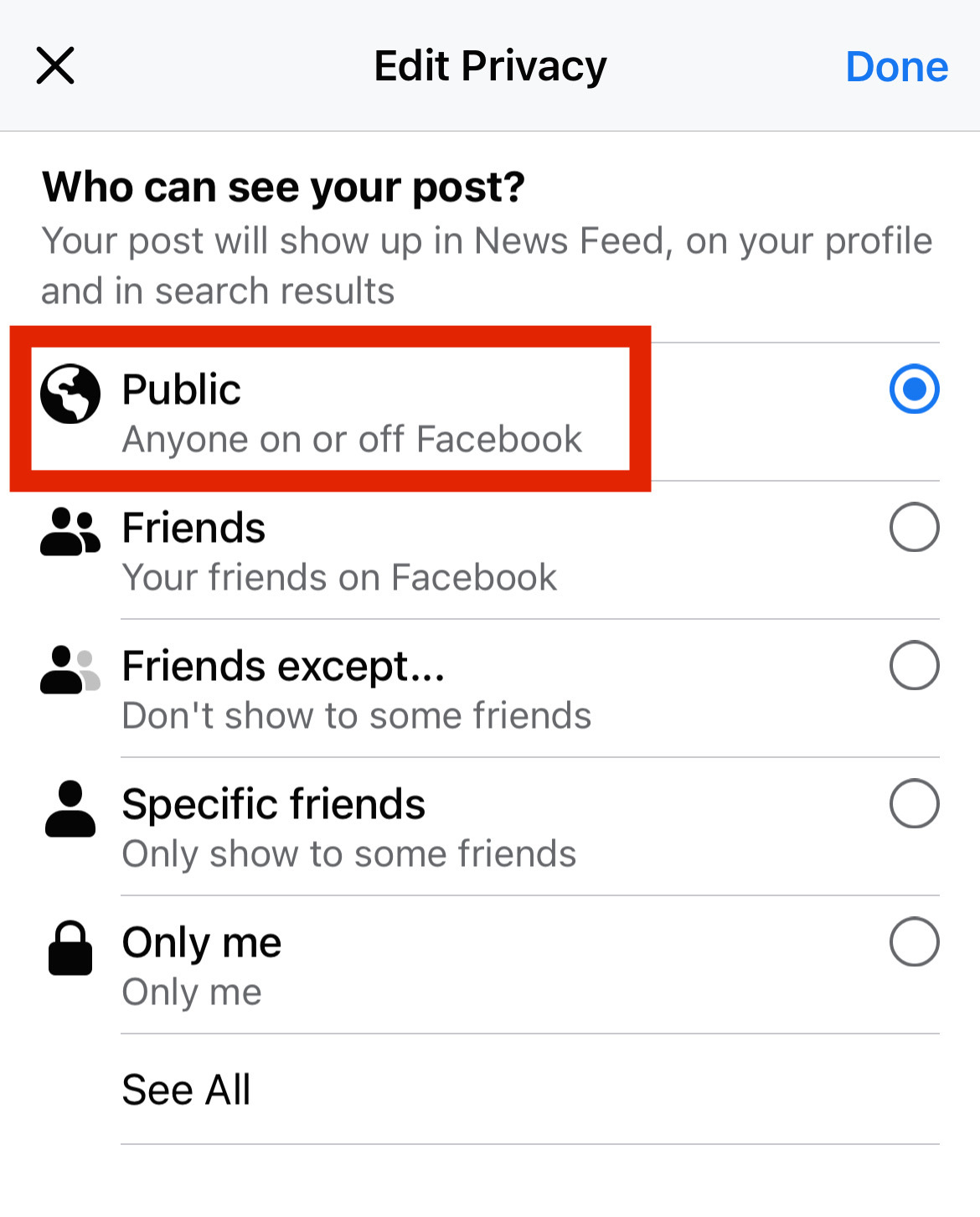
When you click on the security button, you will see a list of options using which you can change the sharing settings of the post. These options that refer to the audience are ‘Public’, ‘Friends’, ‘Friends except’, ‘Specific friends’, ‘Only me’, and ‘Custom’.
If you choose the option ‘Public’, anyone can share your post. If you choose the option ‘Friends’, people with whom you are friends on Facebook can share your post. When you select the option ‘Friends except’, you can mention the friends except whom all others can share your post.
When you choose the option ‘Specific friends’, you can mention the people who can share your post on Facebook. On selecting the option ‘Only me’, only you can see and share the post. On choosing the option ‘Custom’, you can make a custom list of people who can share your post and who cannot share your post.
How to Make a Facebook Post on a Page Shareable
Here, we have listed the steps that are the answer to the question ‘how to make a Facebook post shareable’ in the case of the post created on a Facebook page. As you must be aware, Facebook pages are created to promote business, support social causes, and achieve many other objectives.
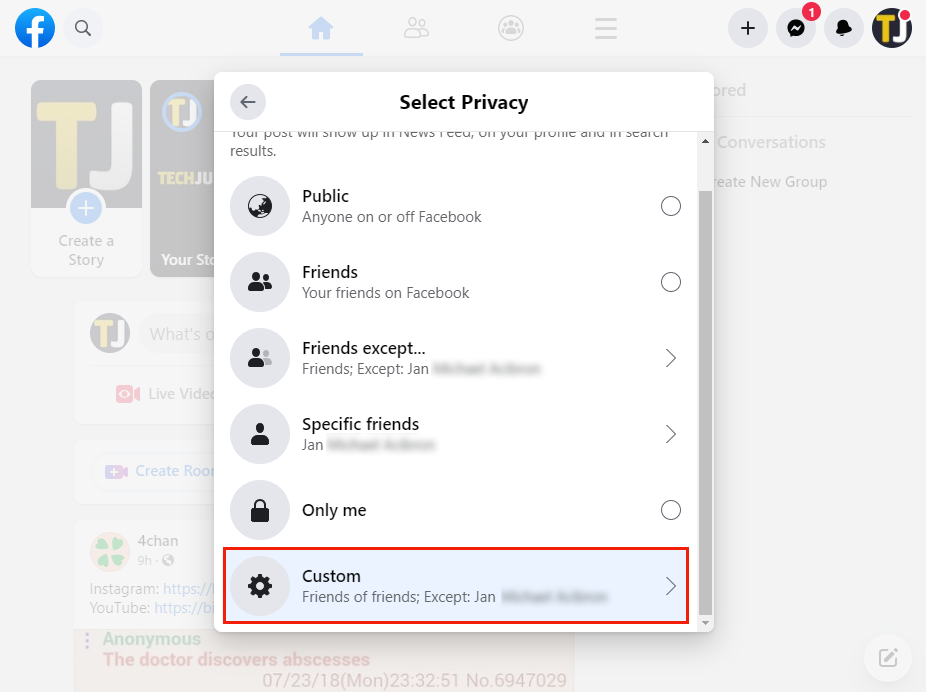
From the left menu on the homepage of your Facebook account, click on ‘Pages’ to see the list of pages you have created. Open the desired page and scroll down until you find the particular post that you want to make shareable.
Before learning how to make a Facebook post shareable, you should know that by default, the security setting of all the posts on a Facebook page is set to ‘Public’. So, everyone can see posts created by you, and thus, everyone can share those posts. You can share any post from the wall of your Facebook page with others by clicking on the ‘Share’ option located below the post.
How to Make a Facebook Post in a Group Shareable
We have tried to explain how to make a Facebook post shareable in case of the post created in a Facebook group. Every Facebook group has members who might be private individuals, companies, or any other party.
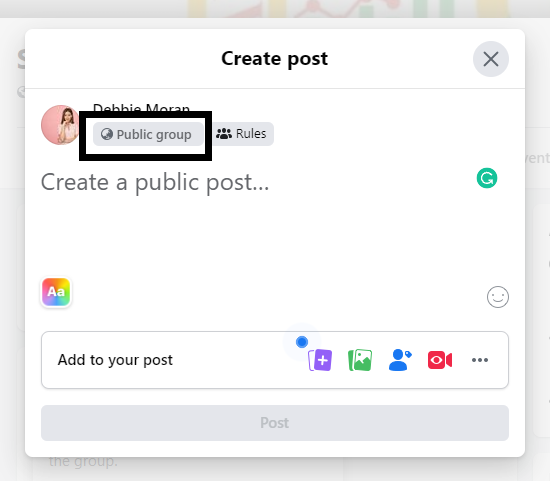
It’s important to mention here that some Facebook groups are public, whereas some are not. Anyone can view the posts shared in a Facebook group that is public. If you post something in a public Facebook group and set the security setting as ‘Public’, your post can be shared by the members of that group.
Click on ‘Groups’ from the left menu on your Facebook home page to see the list of groups that you have formed or joined. Now choose the Facebook group on which you want to post something. Click on the ‘Write Something’ box on the home page of that group. Once you create the post, anyone who sees your post can share it by clicking on the ‘Share’ button located below the post.
It might happen that due to the lack of knowledge regarding how to make a Facebook post shareable, you don’t set the security settings properly at the time of creating the post. But worry not, as you can change the settings any time after creating the post.
Conclusion
Making the posts you create on your profile, pages, and in the groups, you have formed or joined shareable helps businesses boost their engagement rate on social media.
RELATED ARTICLES
Latest Articles
 Jagermeister 750ml Price in India: Full …In Whisky Prices
Jagermeister 750ml Price in India: Full …In Whisky Prices Building a Scalable Payment Infrastructu…In Technology
Building a Scalable Payment Infrastructu…In Technology Tech-Savvy Ways to Streamline Your Finan…In Business
Tech-Savvy Ways to Streamline Your Finan…In Business Magic Moments Vodka Price in India: Size…In General
Magic Moments Vodka Price in India: Size…In General The Role of Claims Agencies in Holding A…In Tips
The Role of Claims Agencies in Holding A…In Tips How Embracing Cloud‑Native Strategies Tr…In Technology
How Embracing Cloud‑Native Strategies Tr…In Technology Poorvika Mobiles Pun: Best Place for You…In Technology
Poorvika Mobiles Pun: Best Place for You…In Technology Why Choosing the Right NEET Coaching Mak…In Education
Why Choosing the Right NEET Coaching Mak…In Education
stopie.com is a participant in the Amazon Services LLC Associates Program, an affiliate advertising program designed to provide a means for sites to earn advertising fees by advertising and linking to Amazon.com.
Clicking on an Amazon link from stopie.com does not increase the cost of any item you purchase.
We will only ever link to Amazon products that we think our visitors may be interested in and appreciate learning more about.