How to Cancel Canva Subscription – A Simple-to-Follow Guide
Priya Bhagtani September 17, 2022 0 COMMENTS
We know that you are here to know how to cancel Canva subscription. We have explained the process using which you can cancel your subscription to the Canva platform. But before that, let’s understand what exactly Canva is and why it is used.
Canva is a graphic design platform that lets users create visual content for multiple purposes. You can create posters, banners, presentations, social media graphics, flyers, business cards, invitation cards, and much more. Canva has a web interface and a desktop application. The desktop application can be downloaded on desktops and laptops. It’s worth mentioning here that Canva is free to use.
Therefore, Canva has a large number of users. More than 75 million people across more than 190 countries use Canva. The platform is expecting to earn more than $1 billion in annualized revenue. The valuation of Canva is around $40 billion. From college students and part-time employees to managers and entrepreneurs, a lot of people use Canva.
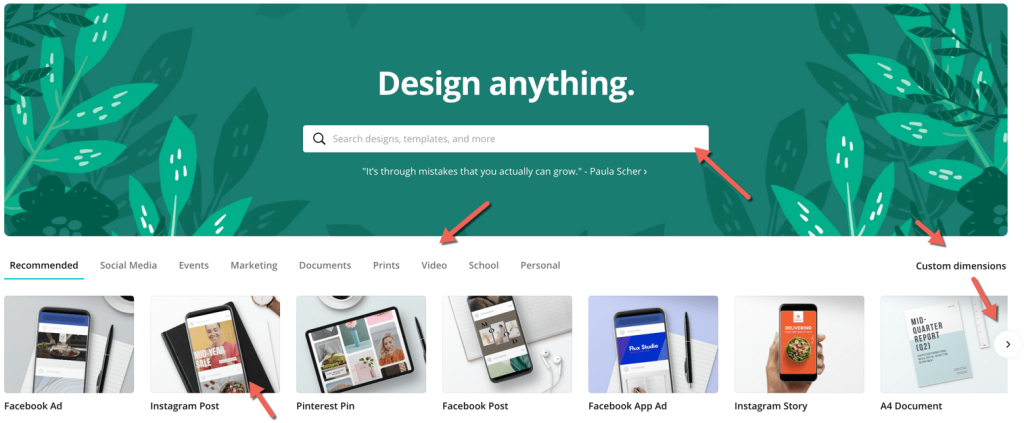
However, Canva might not remain suitable or beneficial for some users after a certain period of time. Just like every other digital platform or tool, Canva also has both free and paid plans. Those who use the free plan of Canva can stop using the platform any time they want.
But those who use the paid plan of Canva must cancel their plan so that they don’t have to continue paying despite not using the tool. They should know how to cancel Canva subscription. Canva has more than one paid plan. These plans include a ‘Pro Plan’ and an ‘Enterprise Plan’. Irrespective of the plan you have bought, you can easily cancel the subscription with the help of the steps mentioned here.
Table of Contents
Find Out How to Cancel Canva Subscription
The main reason why Canva has become so popular all over the world is that it offers a wide range of templates. Members of free, pro, and enterprise accounts can access these templates and modify them as per their specific requirements to achieve the desired results.
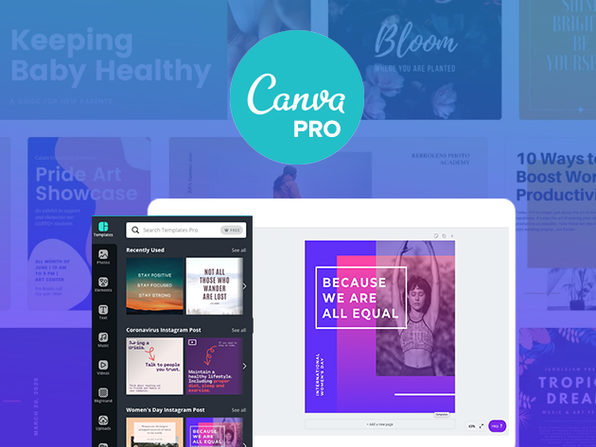
But the members of pro and enterprise accounts have access to more templates than those of free accounts. Buying a paid membership to the Canva platform is useful in many ways. But some users might feel they are not getting the value for their money.
In such a case, they cancel their membership. They will have to continue paying the monthly charges if they don’t cancel it. Many users feel the need to cancel their Canva subscription because they change their field and no longer find Canva to be as useful as before. Now, let’s have a look at how to cancel Canva subscription.
Log in to Your Canva Account
Go to the website of Canva and enter your login credentials.
Make Sure You are Logged into the Correct Team
You need to switch teams if you are in a different team to make sure that you are logged into the correct team.
Select Your Account
From the dashboard of your Canva account, click on your account name. You will be able to see your account name at the top of the side panel.
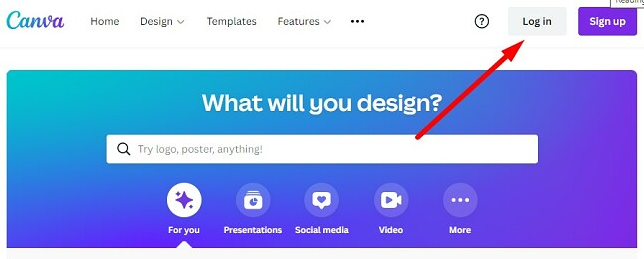
Select the ‘Account Settings’ Option
Go to the ‘Account Settings’ option and click on it.
Open the ‘Billing & Teams’ Tab
You need to open the ‘Billing & Teams’ tab from the settings menu.
Go to the ‘Subscriptions’ Section
You will be able to see different sections under the ‘Billing & Teams’ tab. You should scroll down to the ‘Subscriptions’ section.
Click on the ‘Cancel Subscription’ Button
Under the ‘Subscriptions’ section, you will be able to see the ‘Cancel Subscription’ button. You need to click on this button. If you are using a paid plan on a trial basis, you will see the ‘Cancel Trial’ button.
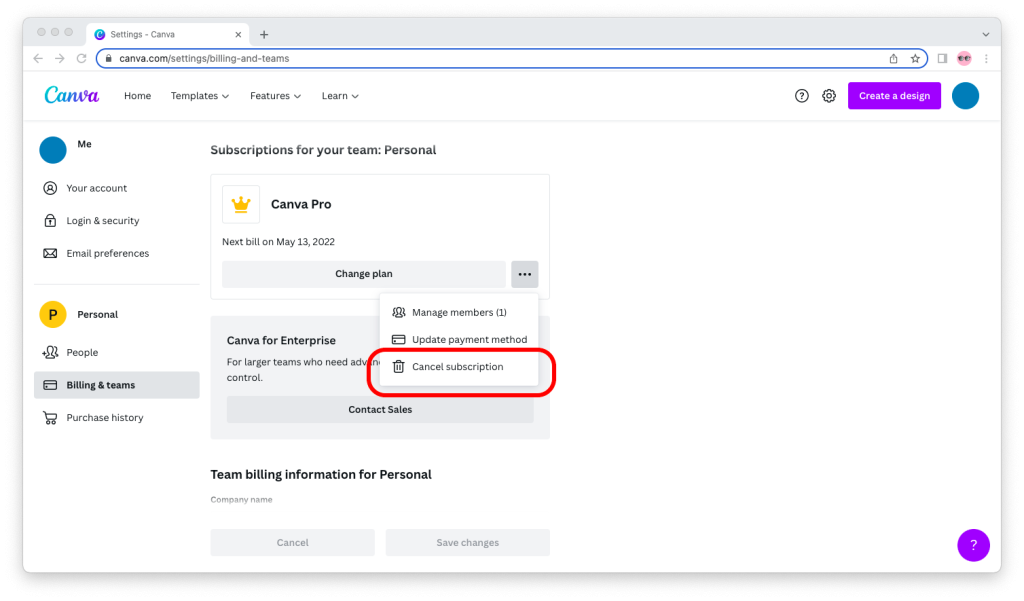
Click on the ‘Continue Cancellation’ Option
Once you click on the ‘Cancel Subscription’ button, a new window will open up. The purpose of this window is to confirm your decision. You need to click on the ‘Continue Cancellation’ option.
Choose the Reason for Cancellation
Canva will ask you the reason for the cancellation of your paid membership. You need to choose the right reason and click on the ‘Continue Cancellation’ button.
Along with understanding how to cancel Canva subscription, it’s also important to understand when the billing will stop. You will not be billed for your Canva subscription from the next month after you complete the cancellation process. You can buy a subscription to a pro plan or an enterprise plan in the future whenever you want.
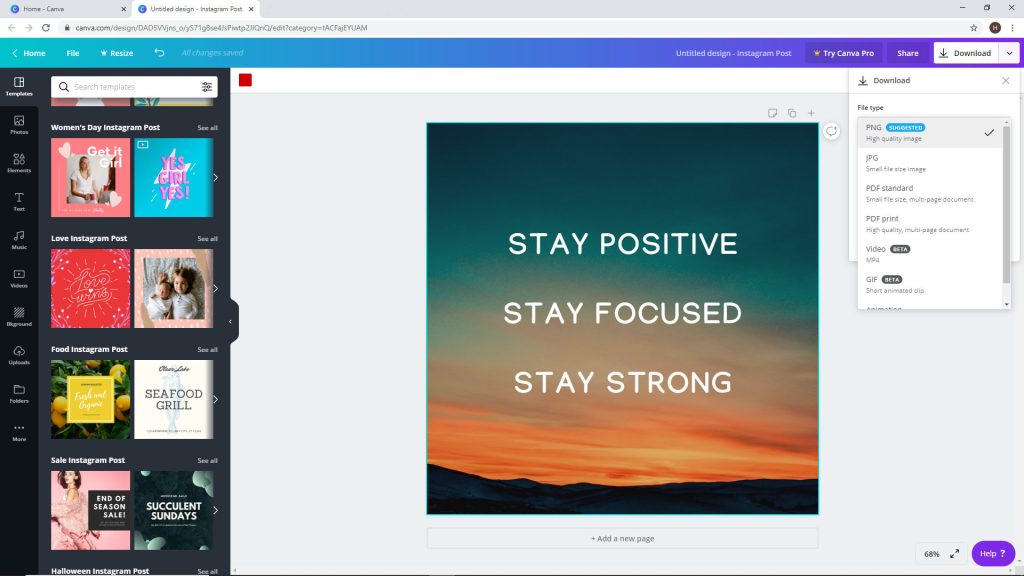
Canva is an Australian graphic design tool made in the year 2013 by co-founders Melanie Perkins, Cliff Obrecht, and Cameron Adams. This tool offers a free trial for paid membership accounts for a period of 30 days. New users who are unsure whether paid plans will help them or not can take a trial. As far as the free account is used, you can use it indefinitely.
Final Thoughts
Canva is an extremely useful tool used by millions of people. You can use Canva to carry out educational projects, vocational assignments, professional responsibilities, social duties, and many other tasks. We hope this blog post on how to cancel Canva subscription becomes helpful to you.
RELATED ARTICLES
Latest Articles
 How Long To Soak Chia Seeds: A Simple GuideIn TipsFebruary 11, 2025Chia seeds are little round black seeds that have […]
How Long To Soak Chia Seeds: A Simple GuideIn TipsFebruary 11, 2025Chia seeds are little round black seeds that have […] How to Spot Fake Software Licenses and Avoid ScamsIn TechnologyFebruary 4, 2025Image Credit: pexels.com In today’s complex […]
How to Spot Fake Software Licenses and Avoid ScamsIn TechnologyFebruary 4, 2025Image Credit: pexels.com In today’s complex […] What Factors Should Businesses Consider When Choosing A SIP Trunk Provider?In TechnologyFebruary 1, 2025Under the conditions that are related to running a […]
What Factors Should Businesses Consider When Choosing A SIP Trunk Provider?In TechnologyFebruary 1, 2025Under the conditions that are related to running a […] Best ATV Rentals in Dubai for Unforgettable Desert SafarisIn TravelJanuary 29, 2025Image Credit: pexels.com Dubai is a city that offers […]
Best ATV Rentals in Dubai for Unforgettable Desert SafarisIn TravelJanuary 29, 2025Image Credit: pexels.com Dubai is a city that offers […] The Evolution of Paint Protection Film: Innovations You Need to KnowIn TechnologyJanuary 26, 2025Over the years, Paint Protection Film (PPF) has […]
The Evolution of Paint Protection Film: Innovations You Need to KnowIn TechnologyJanuary 26, 2025Over the years, Paint Protection Film (PPF) has […] Your Ultimate Guide to Local SEOIn MarketingJanuary 17, 2025Local SEO can be defined as optimization of the online […]
Your Ultimate Guide to Local SEOIn MarketingJanuary 17, 2025Local SEO can be defined as optimization of the online […] Top 5 Reasons Why the Organic Traffic Is Really Beneficial for BusinessesIn MarketingJanuary 16, 2025Many companies invest heavily in SEO, with the […]
Top 5 Reasons Why the Organic Traffic Is Really Beneficial for BusinessesIn MarketingJanuary 16, 2025Many companies invest heavily in SEO, with the […] Understanding the Power of Spreadsheet Software for Personal and Business UseIn TechnologyDecember 7, 2024In today’s data-driven world, spreadsheet […]
Understanding the Power of Spreadsheet Software for Personal and Business UseIn TechnologyDecember 7, 2024In today’s data-driven world, spreadsheet […] The Summer Learning Loss – 7 Key Aspects You Must Understand in 2025In TipsNovember 29, 2024Every year, students face summer learning loss during […]
The Summer Learning Loss – 7 Key Aspects You Must Understand in 2025In TipsNovember 29, 2024Every year, students face summer learning loss during […] Equity Trading in Global Markets: Key ConsiderationsIn TipsNovember 4, 2024How prepared are you to explore the possibilities that […]
Equity Trading in Global Markets: Key ConsiderationsIn TipsNovember 4, 2024How prepared are you to explore the possibilities that […] Crafting a Standout Resume and Networking Your Way to Jobs in CanadaIn TipsOctober 23, 2024When applying for jobs in Canada, the format of your […]
Crafting a Standout Resume and Networking Your Way to Jobs in CanadaIn TipsOctober 23, 2024When applying for jobs in Canada, the format of your […] How to invest in the future?In TechnologySeptember 27, 2024Who doesn’t want to build up some extra pension […]
How to invest in the future?In TechnologySeptember 27, 2024Who doesn’t want to build up some extra pension […]
stopie.com is a participant in the Amazon Services LLC Associates Program, an affiliate advertising program designed to provide a means for sites to earn advertising fees by advertising and linking to Amazon.com.
Clicking on an Amazon link from stopie.com does not increase the cost of any item you purchase.
We will only ever link to Amazon products that we think our visitors may be interested in and appreciate learning more about.



