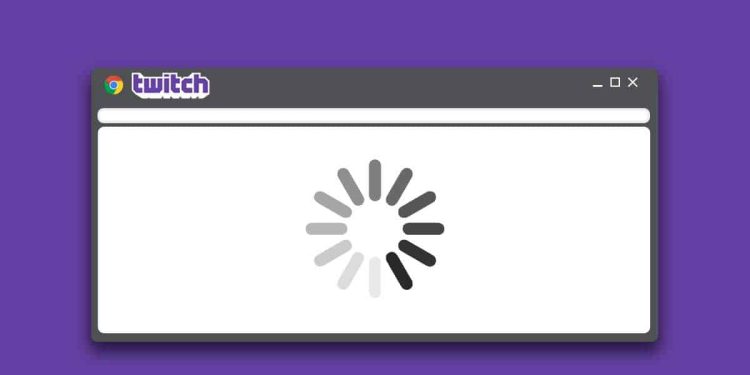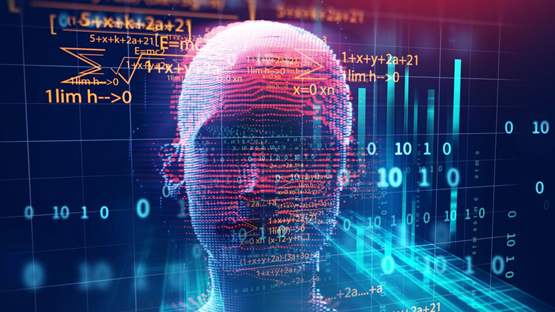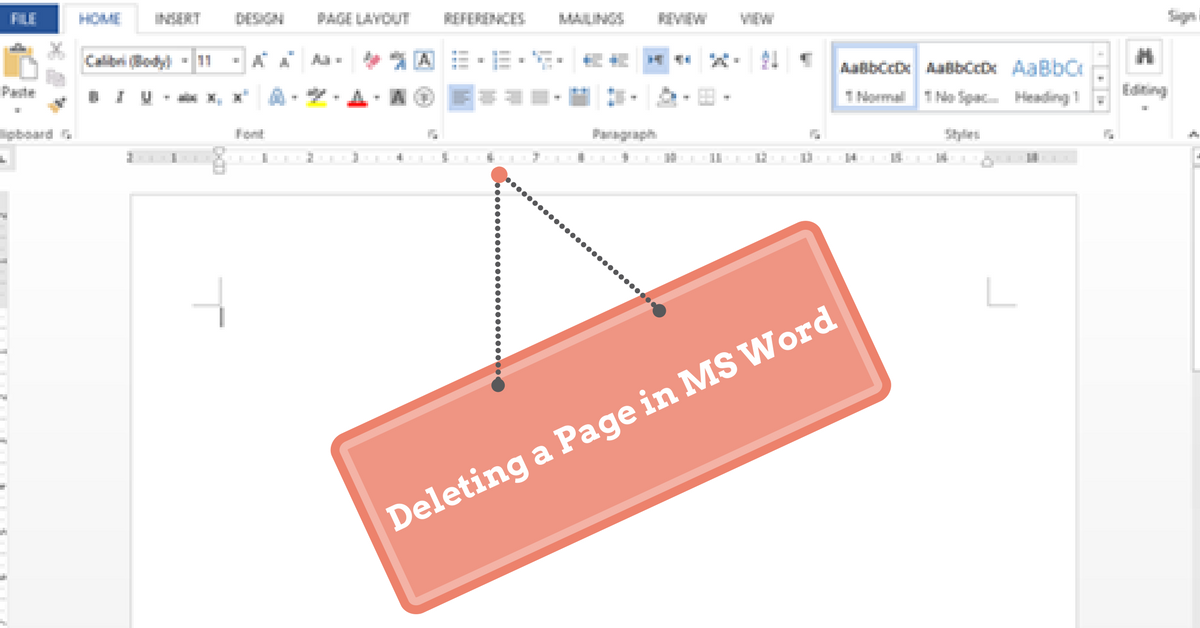
The Word is most probably one of the important tools in your PC. And why not? After all, any major write-ups have to be typed in this. But then again there are few complications with word that can be equivalent to persistent. One of them being deleting a page in Word.
One must completely understand that the Word document is absolutely important and at times the problem of a “Blank page” may just crop up. Of course, the blank page is really disturbing for the people.
Deleting it becomes the main focus for the people and there is a particular procedure to be followed as well.
Table of Contents
Things to Be Considered Before Deleting a Page in Word
There are few things that people need to be absolutely assured of at first. They must completely understand that the following things are there or not:
- One must consider the type of blank page issue that they are facing in the first place. Also, they must understand that why they are having this issue at all.
- Only when the blank page appears during the printing, then the people must consider it printers setting a fault. This is quite important for them to note as well.
- Understand that if you want to delete a file that has content on it or not.
If it is pretty clear that the page you are trying to delete a page that is unwanted and blank, then you can follow the following procedures.
For Windows:
If you are looking for how to delete a page in word for windows, here a small guide for you. The first thing to do is open the paragraph marks to note down the blank pages. All you must do is press CTRL+SHIFT+8, or you can also click the Show/Hide ¶ button. This is present on the Home tab of course.
Then the paragraph marks will be turned on revealing the causes of the blank pages.
The Manual page break:
At times there is the manual page break to deal with. One can absolutely place their cursor directly in front of the page break! Then they have to press Delete button to delete it.
A table at the end of the document:
One can simply hide the empty paragraph that is residing at the end of the paragraph. This is the simplest way. All people can do is select the paragraph mark! Then they have to press CTRL+D, and this will help them open the Font dialog.
Then they must click the hidden checkbox. The next step is to Turn off Show/Hide ¶. This will help the riddance of the extra page.
Extra paragraphs:
At times there are extra, blank, paragraphs and these usually are at the end of the document! One can come across with empty paragraph marks ¶ on the blank page. All one can do is then select these, and then they can absolutely delete them! They have to press the Delete.
The Section break:
At times things can get confusing and then there are chances that the next page, may go ahead and create an absolutely new page in Word document. So may the odd and the even pages as well. One can place the cursor before the section break! Then they have to press the Delete button.
These are the very best techniques that people can use to delete a page in word.
RELATED ARTICLES
Latest Articles
 Laura Ingraham Husband James Reyes: Why …In BiographyApril 17, 2025Laura Ingraham is a well-known conservative […]
Laura Ingraham Husband James Reyes: Why …In BiographyApril 17, 2025Laura Ingraham is a well-known conservative […] Zach Top Wife Mystery Solved! Meet the W…In BiographyApril 16, 2025Zach Top’s music has that classic country feel that […]
Zach Top Wife Mystery Solved! Meet the W…In BiographyApril 16, 2025Zach Top’s music has that classic country feel that […] What Is a Parcel Locker? The Game-Change…In TechnologyApril 16, 2025Missing packages? Porch pirates? Missed delivery slips […]
What Is a Parcel Locker? The Game-Change…In TechnologyApril 16, 2025Missing packages? Porch pirates? Missed delivery slips […] Dawn Staley Relationship Rumors: What’s …In BiographyApril 15, 2025When it comes to iconic figures in sports, Dawn Staley […]
Dawn Staley Relationship Rumors: What’s …In BiographyApril 15, 2025When it comes to iconic figures in sports, Dawn Staley […] How Window Tinting Affects Driver Visibi…In TechnologyApril 11, 2025Introduction: Beyond Style — The Functional Side of […]
How Window Tinting Affects Driver Visibi…In TechnologyApril 11, 2025Introduction: Beyond Style — The Functional Side of […] Vaishnav Tej Wife, Age, Family, Girlfrie…In BiographyApril 11, 2025Vaishnav Tej wife: There is always more to know about […]
Vaishnav Tej Wife, Age, Family, Girlfrie…In BiographyApril 11, 2025Vaishnav Tej wife: There is always more to know about […] Nick Sandmann Net Worth, Biography, Heig…In BiographyApril 11, 2025Young Nick Sandmann, catapulted into the media […]
Nick Sandmann Net Worth, Biography, Heig…In BiographyApril 11, 2025Young Nick Sandmann, catapulted into the media […] Cold War Timeline: The Real Story Behind…In HistoryApril 4, 2025If you’ve ever wondered how we ended up with the […]
Cold War Timeline: The Real Story Behind…In HistoryApril 4, 2025If you’ve ever wondered how we ended up with the […]
stopie.com is a participant in the Amazon Services LLC Associates Program, an affiliate advertising program designed to provide a means for sites to earn advertising fees by advertising and linking to Amazon.com.
Clicking on an Amazon link from stopie.com does not increase the cost of any item you purchase.
We will only ever link to Amazon products that we think our visitors may be interested in and appreciate learning more about.