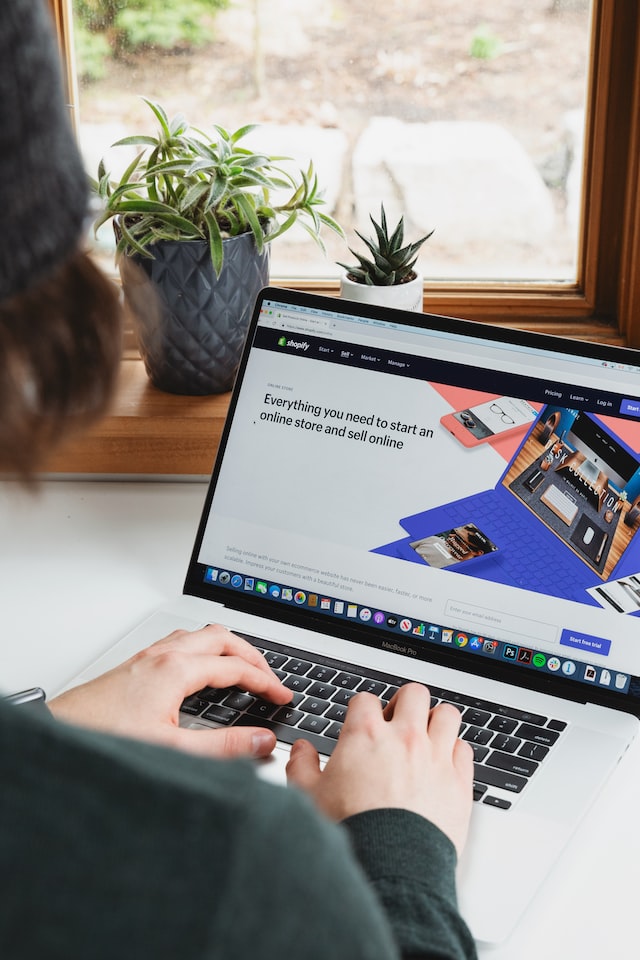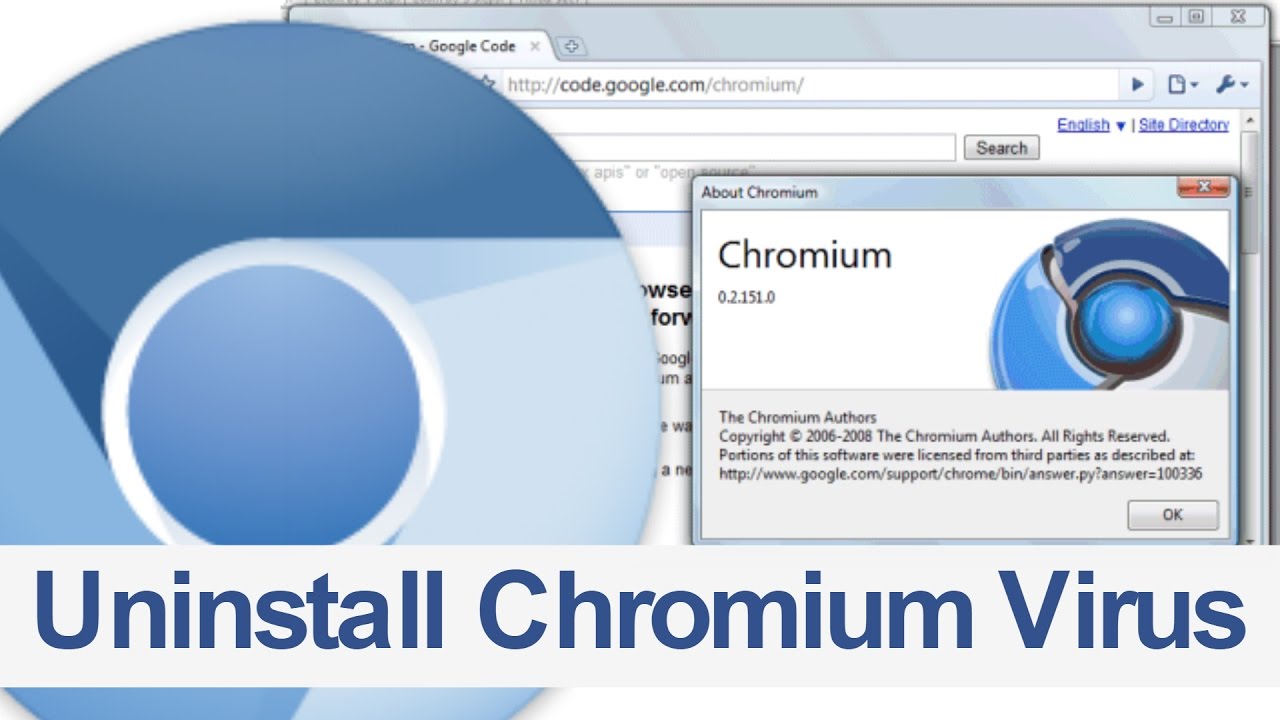
What is Chromium?
An open-source website browser, Chromium, provides the code of the source to its proprietor browser Google Chrome. This is a browser that was launched for the Linux users with the updated measures of security.
Chromium has turned out to be a tough to use the browser on Mac or Windows devices. Make sure not to download chromium in the first step. Even if you do, there are many situations, that call for un-installation of the browser from your device. At time Chromium has been denoted as a Malware(Virus) because of it’s inability to get uninstalled.
Even there is an open source version of Google Chrome OS, the Chromium Operating System. This can be explained as the “alpha” version of the well-known Chrome browser. So let’s get to know how to uninstall chromium from your device.
Steps of how to uninstall chromium from your Device:
People who use Windows 7 OS will always find it difficult to use the Chromium browser on their PC. To get a smooth browsing experience, it is always suggested to get it removed from your system. One must follow the below steps to uninstall the Chromium browser and remove it from your system permanently-
Remove the Browser from your All Program List: This is a simple 3 step procedure to be followed
- Go to the All Program Menu of your PC from the Start option
- Select the folder for Chromium browser and then right-click to select the option to uninstall.
- Ensure to select the uninstall option even on the dialogue box popping up for confirmation.
Use Control Panel to remove Chromium Browser from PC: This is yet another simple 3 step process that can be followed to uninstall and remove the Chromium Browser set up on your PC
- Open the Control Panel option on your device and select the option to uninstall a program.
- Search the list program list and choose the Chromium browser. Once you select the Chromium icon from the list, you will come across header providing you with a button for Click on the button and remove the browser permanently.
- Again ensure that you click the popup dialogue box option of uninstalling as the final step.
Remove Chromium from your setting and data: This is a 4 step procedure that you need to follow if you are looking how to uninstall chromium from PC. Remember simple uninstalling is always not efficient in removing the Chromium history of browsing, cookies, and bookmarks from your system. The below steps make sure that the uninstallation is successful and Chromium is removed completely from your device.
- Look out for the options of Folder from the startup menu on your device taskbar.
- Select the Folder Option on the PC. Under tab of View, you will get an icon that prompts you to show all hidden folders, drives, and files. Click on that option to show any hidden item and remove them.
- The next steps require you to check your C Drive on local disk or Computer for any application data. Once you find the data, ensure you delete them all.
Finally, check the Folders of Roaming and local and if you notice any folder for chromium inside them ensure to remove all to get a successful chromium uninstalling.
FAQ
1. Should I uninstall Chromium?
Yes, you may uninstall chromium at any time. It is a legitimate web browser, and you have downloaded it from a trusted source. Therefore, there should be no problem with uninstalling Chromium.
2. Why can I not uninstall Chromium?
If you cannot uninstall Chromium from your PC or laptop – there are high chances that your Chromium is packed with malware. Whether this is the case or not, for that you will have to open the Task Manager (Ctrl+Shft+Esc) and get to the Processes tab. If you see multiple cases of Chromium browser, be assured your PC is under malware attack.
You must know that this opening of multiple browsers implies high CPU usage, further slowing the computer, and is evidence of a malware attack.
3. Why is Chromium installed by itself?
If Chromium gets installed by itself, there is a high chance that it is malicious software. If something like this has happened to you, it is time you uninstall it, go to the appropriate website, and download the same.
4. How to uninstall chromium on windows 7?
There are multiple ways to uninstall Chromium on Windows 7. Here are some of the techniques you can try
- Using the Control Panel – When you click on Windows, you must search for Control Panel. From there – click on Programs and on Uninstall a Program. You will find a dropdown, and in that, you have to locate Chromium. When you find it, click on Uninstall.
- Remove Errors from Browser – Open your Chrome browser and click on Menu. You will find a dropdown wherein you have to go to – More Tools and click on Extensions. From there – choose the suspicious Extension and remove it.
- Remove the Chromium process manually – For this, you will have to go to the Taskbar and click on Task Manager. Now you will have to click on Chromium and click on – Open File Location. Select all the files and delete them. Now get to the Task Manager, press right-click on Chromium, and then click on End Task to altogether remove the Chromium.
5. How to uninstall Chromium Windows 10?
For this – you will have to go to Control Panel (from Windows) and then Uninstall the program. As you will see – you will find a dropdown from where you can pick Chromium and uninstall it.
Next, you will have to go to your AppData folder and uninstall the Chrome folder. Empty the Recycle bin and Restart your PC.
6. Why Chromium uses so much RAM?
The primary reason why Chromium uses so much memory is – because it gives maximum web animations and pages. However, you can disable some pages if you see too much memory is being used.
RELATED ARTICLES
Latest Articles
 Why The People Next Door Might Be Costin…In Business
Why The People Next Door Might Be Costin…In Business The Taste of Tradition, Delivered to You…In Technology, Tips
The Taste of Tradition, Delivered to You…In Technology, Tips What to Write in a Wedding Card for Frie…In General
What to Write in a Wedding Card for Frie…In General how2invest com mx: Beginner’s Guide to S…In General
how2invest com mx: Beginner’s Guide to S…In General Effortless Material Handling Solutions: …In real estate
Effortless Material Handling Solutions: …In real estate How the Snapchat Best Friends List Actua…In General
How the Snapchat Best Friends List Actua…In General Famous Celebrities with Noonan Syndrome …In General
Famous Celebrities with Noonan Syndrome …In General How Do You Create a Proxy ServerIn Technology
How Do You Create a Proxy ServerIn Technology
stopie.com is a participant in the Amazon Services LLC Associates Program, an affiliate advertising program designed to provide a means for sites to earn advertising fees by advertising and linking to Amazon.com.
Clicking on an Amazon link from stopie.com does not increase the cost of any item you purchase.
We will only ever link to Amazon products that we think our visitors may be interested in and appreciate learning more about.