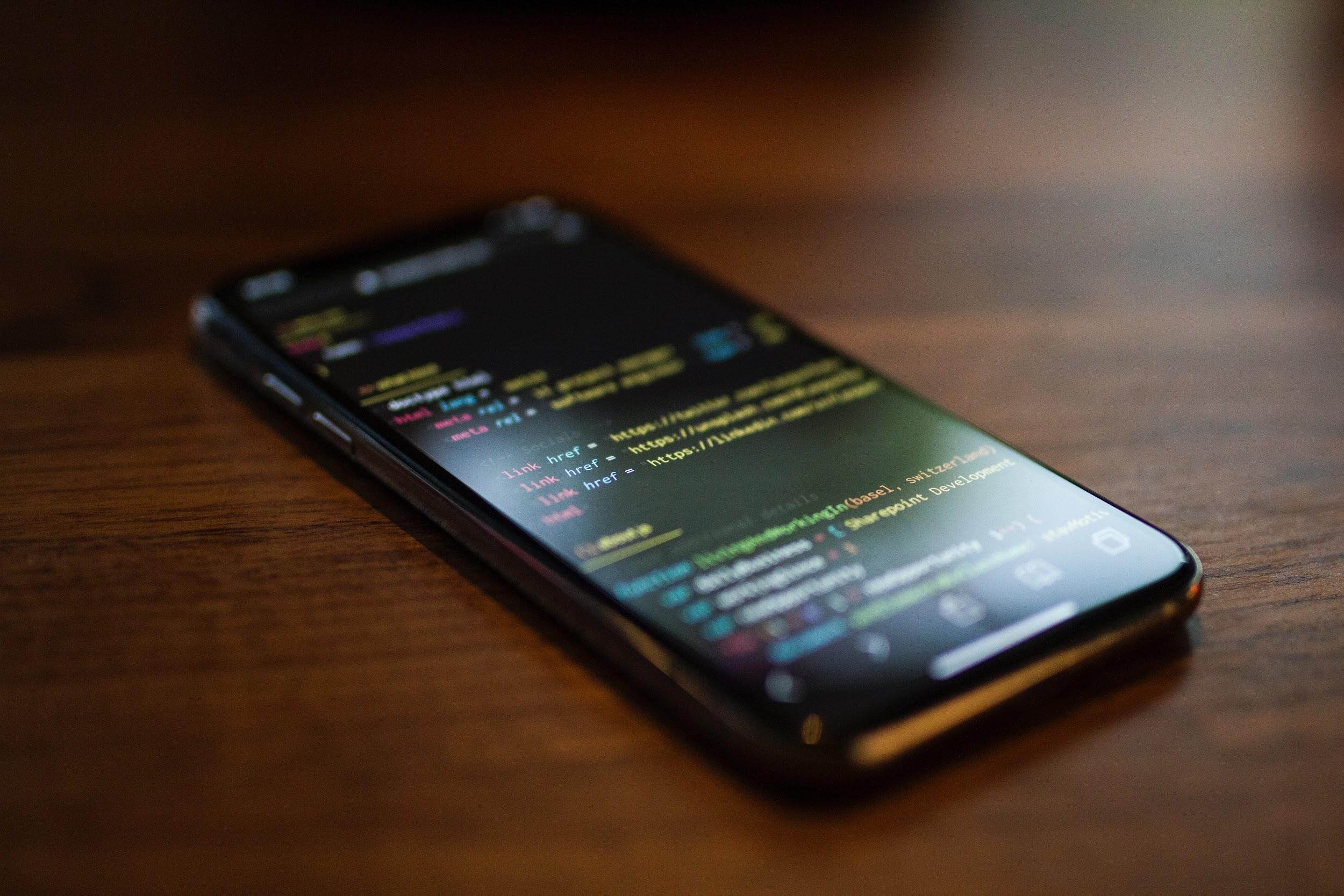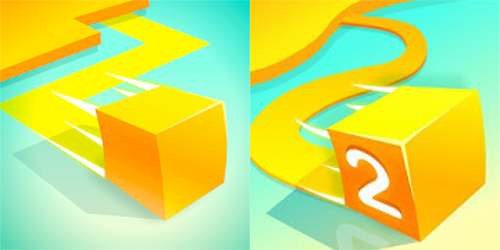In this article, I will explain How to use Whatsapp in PC. But before we dive into the details, let’s know a bit about Whatsapp.
Often you have heard, “What’s up guys?” Had you ever thought earlier that this particular colloquial interrogation can ever be turned into a messaging app? Yes, technology today is so fast that there has emerged a swift, smart text messaging app ‘WhatsApp’ to meet the demands of our daily lives.
Conversations over phones are not always possible. Messaging is a more confidential way of conveying messages. Apart from these, people designing WhatsApp might have thought about the deaf and dumb people for whom sending and receiving text messages is a more convenient option.

Features of WhatsApp
Now, people not into WhatsApp is a rare case. Such is the necessity of this messaging app. If WhatsApp has become so popular today, don’t you think that it possesses something special that has been capable enough to win the hearts of many? Come on, let us look into noteworthy features of the app before we learn how to use WhatsApp in PC.
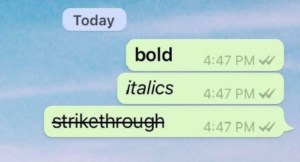
- First and foremost, Whatsapp is one of the fastest, easy and simple messaging app that never bothers to run on your phone balance but seeks the assistance of your mobile data.
- Converse personally or in a group. A group can consist of maximum 256 people.
- Design your texts as you desire. For example, write ‘*bold*,’ ‘~strike through~’ and ’_italicize_’ to change text formats.
- If in need of a message several times be it an important document or a link, start a message so that you don’t have to hunt for it when required.
- To get the entire details of your message sent, long press on that particular message. Few options will pop up. There will appear ‘read’ and ‘delivered.’
- When you want an undisturbed holiday, or you are busy in some activity, you can mute conversations for a while.
- Also, you can hide your last seen, your status, and make your profile picture visible only to your contacts. Maintain your privacy happily with WhatsApp.
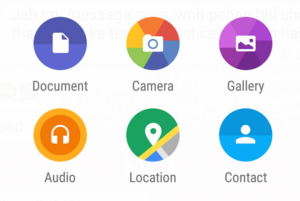
- Send videos, voice notes, audios, documents, other contacts, and photos to your near and dear ones using WhatsApp.
- Also, go for a quick voice call and video call with your distant relatives within a flicker of your eyelid.
- Share your personal moments in WhatsApp without any problem an end-to-end encryption is developed that will secure all your messages and calls with none intervening in between.
- Last and most important point precisely for this article. You can enjoy messaging from Whatsapp both on your phone as well as in computers. Below is the process of how to use WhatsApp in PC.
How to Use Whatsapp in PC
Apart from Android phones, WhatsApp can also be facilitated in your personal computers. Yes, you heard it right. Now you must be wondering how it is possible. Here are the easy steps for using WhatsApp in PC:
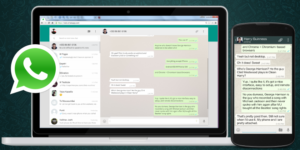
- In the initial level, your first work will be to download and install Thin Blue Stacks App Player. If any warning message pops up, ignore.
- Next, select the ‘Messaging’ app followed by clicking on the option ‘WhatsApp.’
- Select the ‘download’ option and hold back your patience unless and until it is downloaded and installed.
- To set up the configuration, choose ‘Agree and Continue.’
- Your phone number and email id will be verified. Put in the verification code as supplied. Finally, your WhatsApp is set up on the desktop.
A step without WhatsApp today is like searching for diamonds in a barren island. True, it is that difficult. Anytime if your phone’s battery dies out, you can immediately switch over to your personal computer and keep the conversation going.
Follow the easy steps provided in this article by learning how to use WhatsApp in PC and get your WhatsApp account spread its branches in your PC so that you do not face any embarrassment in your workplace while holding a meeting via WhatsApp video calling.
RELATED ARTICLES
Latest Articles
 Why The People Next Door Might Be Costin…In Business
Why The People Next Door Might Be Costin…In Business The Taste of Tradition, Delivered to You…In Technology, Tips
The Taste of Tradition, Delivered to You…In Technology, Tips What to Write in a Wedding Card for Frie…In General
What to Write in a Wedding Card for Frie…In General how2invest com mx: Beginner’s Guide to S…In General
how2invest com mx: Beginner’s Guide to S…In General Effortless Material Handling Solutions: …In real estate
Effortless Material Handling Solutions: …In real estate How the Snapchat Best Friends List Actua…In General
How the Snapchat Best Friends List Actua…In General Famous Celebrities with Noonan Syndrome …In General
Famous Celebrities with Noonan Syndrome …In General How Do You Create a Proxy ServerIn Technology
How Do You Create a Proxy ServerIn Technology
stopie.com is a participant in the Amazon Services LLC Associates Program, an affiliate advertising program designed to provide a means for sites to earn advertising fees by advertising and linking to Amazon.com.
Clicking on an Amazon link from stopie.com does not increase the cost of any item you purchase.
We will only ever link to Amazon products that we think our visitors may be interested in and appreciate learning more about.