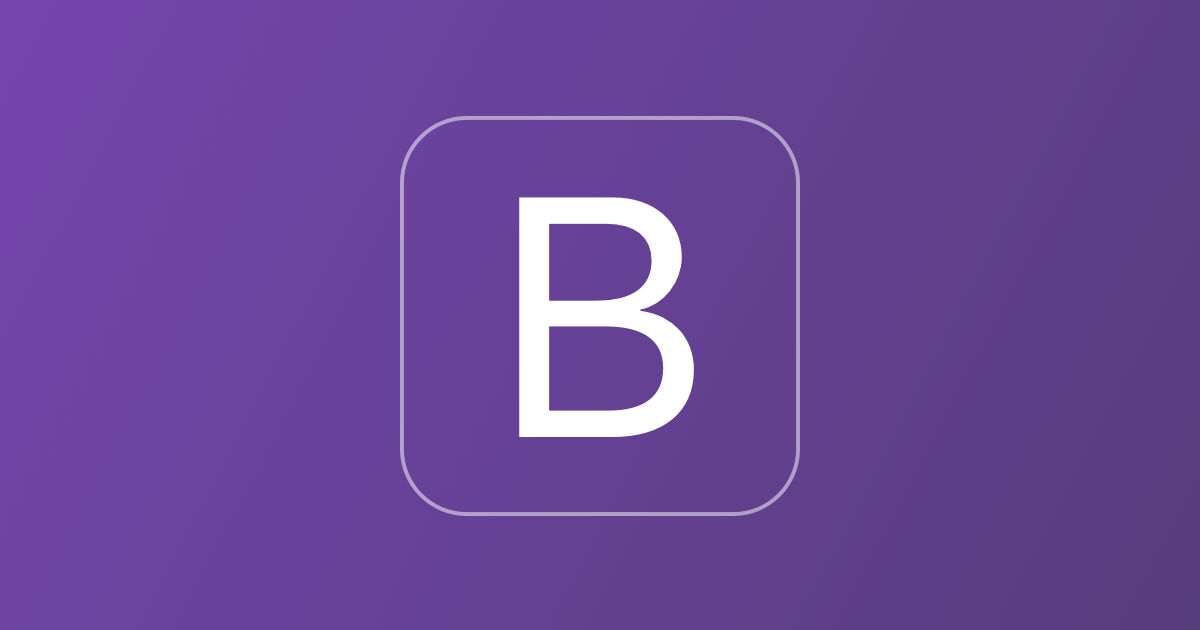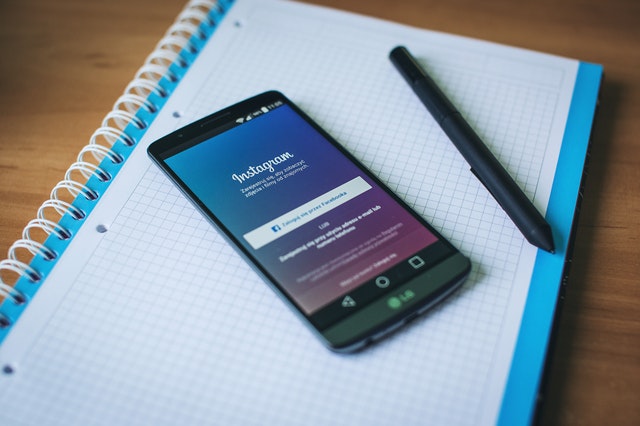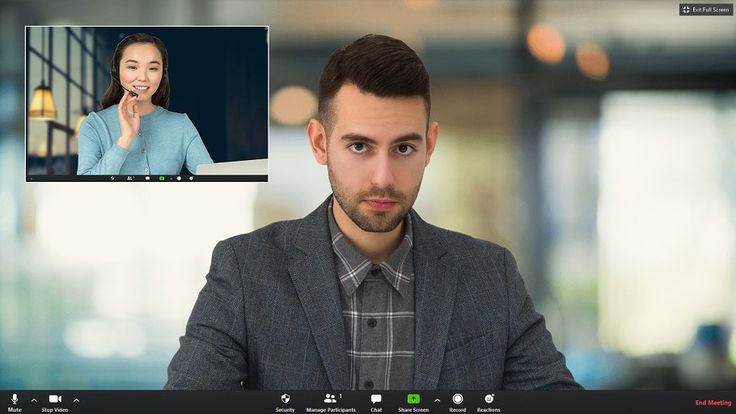Artificial Intelligence, i.e., AI, has become an important part of the lives of people in today’s time. From simple tasks carried out in day-to-day life to complex tasks carried out in the business environment, AI is used in multiple ways. Individuals, entrepreneurs, organizations, and government departments take the help of artificial intelligence to fulfill a variety of objectives.
When it comes to homeowners, Google Home is a leading example of how AI plays a huge role in different aspects. The term ‘Google Home’ is used to refer to a line of smart speakers built by Google LLC, an American multinational technology company. Google has built many useful programs and applications, including but not limited to Google Forms, Google Slides, and Google Chrome.
Before we proceed ahead, it’s important to mention here that Google Home has now been renamed ‘Google Nest’. This line of speakers includes smart speakers made under various brand names, such as ‘Google Home’, ‘Google Home Mini’, ‘Google Home Max’, and more.
In this blog post, we will talk about Google Home Mini. To be more precise, we will discuss how to factory reset a Google Home Mini. But before that, let’s learn a bit more about Google Home. Released in November 2016, Google Home works on artificial intelligence technologies. It is a collection of AI-powered systems, such as Google Assistant.
Table of Contents
What Exactly is Google Home Mini? Why and How Is It Used?
As you must have understood by now, Google Home Mini is a smart speaker. It has a wide range of features that make it worth buying. Google Home Mini can make your home a ‘smart home’. You can manage several devices in your house using Google Home Mini.
Some of these devices include television sets, lights, outlets, switches, thermostats, cameras, speakers, and appliances. The devices you intend to control with Google Home Mini should be compatible. You can manage tasks, play music, and do much more when you have a Google Home Mini.
Along with learning how to factory reset a Google Home Mini, you should also know about the Google Home App. Google Home App is an application made for the sole purpose of enabling users to set up Google Home Mini speakers. You can even check notifications and reminders on this application. It has in-built support for Google Assistant functionality. Google Assistant is a virtual assistant software developed by Google. Based on artificial intelligence, Google Assistant is available on mobile and home automation devices.
How to Factory Reset a Google Home Mini: Read These Steps
The term ‘factory reset’ is used to describe the process of restoring the software of an electronic device to its factory settings. Also known as ‘hard reset’ and ‘master reset’, factory reset is carried out by erasing the data stored on an electronic device. The term ‘factory settings’ is used to refer to the original manufacturer settings of a device.
A large number of devices can be reset to factory settings. Smartphones, tablets, computers, routers, and home automation devices are a few examples. When you perform a factory reset on any device, it gets restored to its original factory settings. In simple words, the software and applications installed on the device as well as the passwords and other information stored on the device, will get removed.
Now, let’s see how to factory reset a Google Home Mini with the help of the simple steps mentioned here. Google Home Mini has a factory reset button (FDR), which is located on its bottom. You need to look just under the power plug to find this button. The button will be in the form of a small circle.
You need to press the button for around 10-15 seconds. Your Google Home Mini device will be reset. You can confirm whether your device is getting reset or not with the help of Google Assistant. The Google Assistant will announce that your device is being reset. Once you hear the announcement, you should release the button. Your Google Home Mini is now back to its factory settings.
What If You Have a Google Home Mini 2nd Generation?
As we have mentioned earlier in this blog post, Google Home is now known as Google Nest. There are two generations of Google Home Mini available in the market. The first generation is known as ‘Google Home Mini’, and the second generation is known as ‘Google Nest Mini’.
When the topic “how to factory reset a Google Home Mini” is discussed, one might feel that it implies the first-generation model, i.e., Google Home Mini. The reason behind this is that the term ‘Google Home Mini’ refers to the first-generation model technically.
However, in common parlance, users might use this term even while referring to the second-generation model, i.e., Google Nest Mini. The steps mentioned above are related to Google Home Mini. But if you have a Google Nest Mini, i.e., the second-generation model, you can follow the instructions specified below. Let’s see how to factory reset a Google Nest Mini.
Unlike the Google Home Mini, the Google Nest Mini does not have a factory reset button (FDR). Instead of the factory reset button, you need to use the microphone on/off button located on the device. Turn this button to the off position. The LED lights on the top of the device will turn orange.
Now, press and hold the center of the top of your Google Nest Mini. Your device will start the factory reset process after 5 seconds. You should continue holding the device for 10 more seconds. You can stop holding the device when you hear an announcement that confirms that the factory reset process has started.
Final Thoughts
We hope that you would have found this blog post on how to factory reset a Google Home Mini helpful. You must remember that you cannot factory reset a Google Home Mini or Google Nest Mini through the Google Home App.
RELATED ARTICLES
Latest Articles
 The Power of Custom Metal Keyrings in Bu…In Tips
The Power of Custom Metal Keyrings in Bu…In Tips What Does 1st 2nd and 3rd Mean on Linked…In Technology
What Does 1st 2nd and 3rd Mean on Linked…In Technology TimeForge Login Guide: Easy Access, Mobi…In General
TimeForge Login Guide: Easy Access, Mobi…In General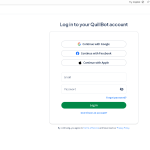 QuillBot Login Guide: Free & Premiu…In General
QuillBot Login Guide: Free & Premiu…In General Short Funny Sarcastic Work Quotes to Bri…In General
Short Funny Sarcastic Work Quotes to Bri…In General How to Stay Safe Online in the Digital A…In Technology
How to Stay Safe Online in the Digital A…In Technology When Does Hanukkah Start 2025 and How to…In General
When Does Hanukkah Start 2025 and How to…In General How Cannabis Goes Bad and How to Stop ItIn General
How Cannabis Goes Bad and How to Stop ItIn General
stopie.com is a participant in the Amazon Services LLC Associates Program, an affiliate advertising program designed to provide a means for sites to earn advertising fees by advertising and linking to Amazon.com.
Clicking on an Amazon link from stopie.com does not increase the cost of any item you purchase.
We will only ever link to Amazon products that we think our visitors may be interested in and appreciate learning more about.