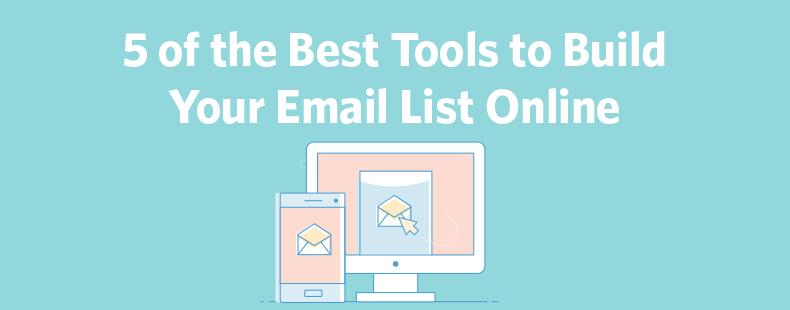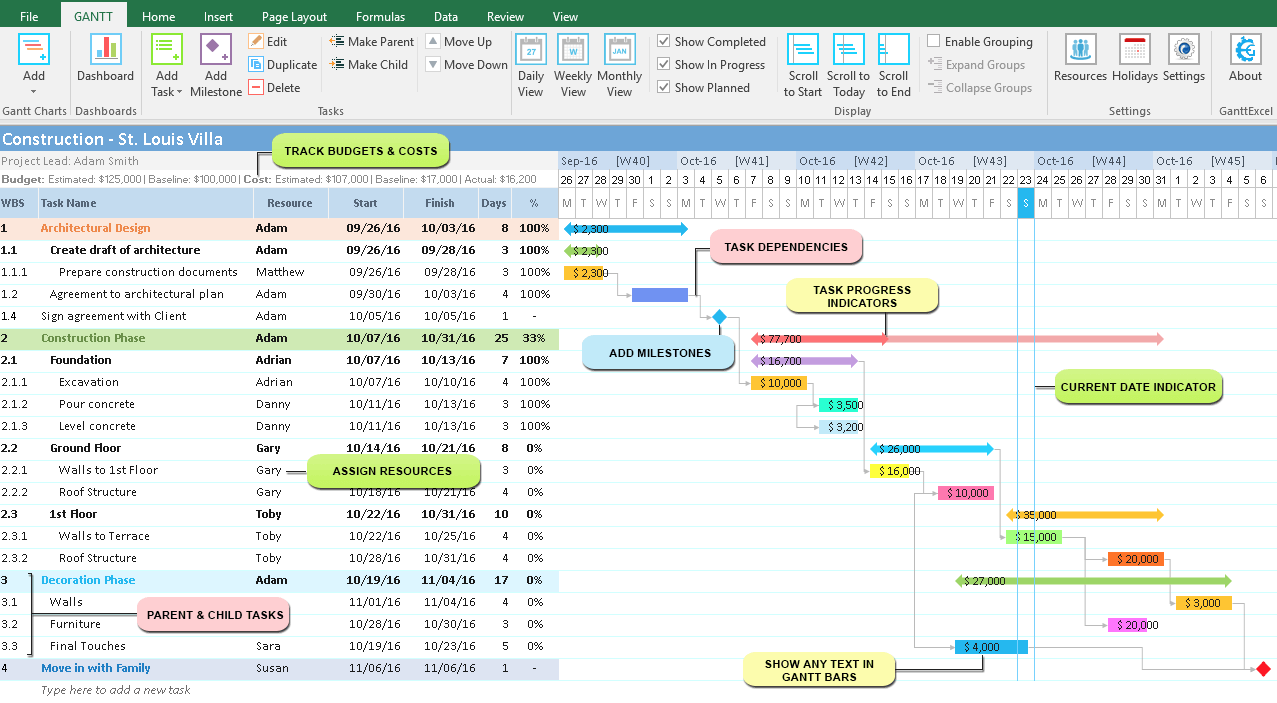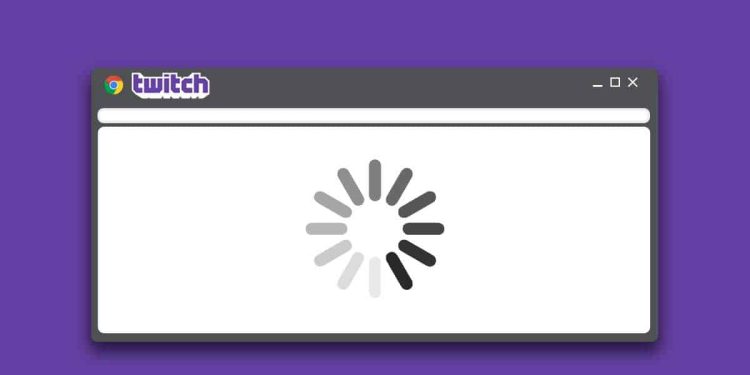
With over 140 million monthly active users, Twitch is one of the most popular video streaming platforms in the world. Some of the biggest names in the gaming community, like Ninja, Rubius, and Tfue are all on Twitch. Most people who love to watch live streaming use Twitch daily. Hence, seeing the Twitch stream not loading Chrome can be a nightmare.
If you’re also facing the issue with Twitch stream in Chrome or Firefox, here’s a definitive guide to fixing it.
Table of Contents
Reasons for Twitch Stream Not Loading Chrome
We’ll come to the steps to fix the loading issue in a second. But let’s first discover the causes behind it. Learning about these reasons will help you watch out for them in the future. Here are some reasons that could cause Twitch stream problems.
- Network Problem: If your internet connection is unstable or slow, Twitch streaming issues will occur.
- Glitches and Temporary Errors: Sometimes, small glitches and errors can also cause the problem.
- Cache and Cookies: If you haven’t cleared your browser cache and cookies in a while, they may interfere with the Twitch stream.
- Extensions and Add-Ons: Certain browser extensions and add-ons can also result in streaming issues.
- Virus and Malware: If your system is infected with a virus or malware, Twitch streaming issues may occur.
How to Fix Twitch Stream Not Loading Chrome?
Having discussed the probable causes of Twitch streaming issues, let’s delve into some troubleshooting steps you can perform. Since it’s difficult to discover the underlying issue behind the loading problem, you must rely on trial and error to find a solution. Follow all these steps in the same order as mentioned, and stop when the issue is resolved.
Reconnect to the Internet
In many cases, streaming issues in Twitch occur because of poor connectivity. If your internet isn’t the fastest, you may face streaming problems. However, even fast internet connections can sometimes face issues. So, reconnecting to your internet is one of the easiest fixes if your Twitch stream isn’t loading.
If the issue still persists, try connecting your PC to another internet. If the problem disappears, it’s clear that your internet connection is the culprit. Move to the next step if the problem is still there.
Use a VPN (If Needed)
Though Twitch is one of the most popular streaming services out there, it isn’t available in all countries. Presently, Twitch isn’t available in China and Slovakia. If you’re in one of those countries, you won’t be able to access Twitch. A simple solution to this problem is to use a VPN. A good and reputable VPN will help you bypass geo-restrictions, and you’ll be able to watch the streams effortlessly.
However, this step will work only if the issue is related to geo-restrictions. If this solution doesn’t work, move to the other step.
Clear Your Browser’s Cache and Cookies
You may have heard of browser cache and cookies and the problems they can create. Though browsers store cache and cookies to improve user experience, too much cache and cookies can interfere with the browsing. They can cause several issues, and one of the common problems is the Twitch stream not loading.
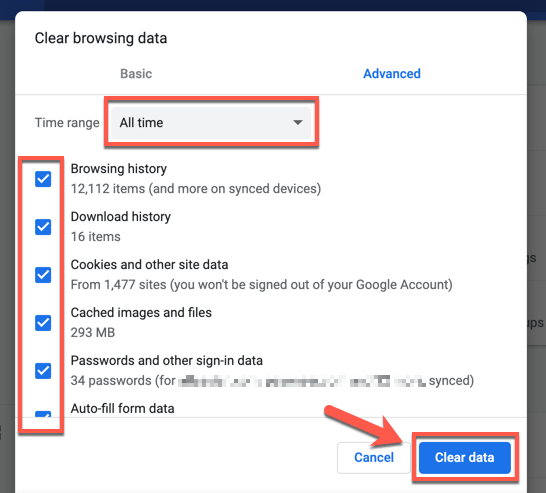
Hence, clearing the cache and cookies of your browser can help you solve that problem. To clear cache and cookies in your browser, follow these steps.
Click on the three dots in the top right corner of the Chrome window. A drop-down menu will appear. Click on Settings. Now, click on Clear browsing data.
In that section, you’ll find options to clear cookies and cached data. Select both the options, keep the time range to All time, and clear the data.
Now, check if the problem is still there. If it is, move to the next step.
Disable All Extensions
Sometimes, extensions can interfere with Twitch streams. Even though extensions are helpful, too many extensions can cause browsing problems. In most cases, there’s one problematic extension.
So, how can you find which extension is causing the problem? Here’s a simple fix. Disable all the extensions and see if the problem is resolved. If it is, it was caused by one of the extensions. To find which extension caused the problem, enable each extension and check for the problem. If the issue returns after enabling an extension, you know which extension is the culprit.
Switch the Browser
If none of the above steps work, open Twitch in a different browser and see if the stream works. In general, Twitch faces problems in Chrome and Firefox. So, try streaming Twitch in Edge or Opera. If the problem disappears, it’s your browser that’s causing the problem.
Watch Out for Conflicting Programs
Though rare, some conflicting programs can interfere with Twitch and prevent it from working properly on your computer. Disabling such programs can solve the problem. But just like problematic extensions, problematic programs aren’t easy to find. You’ll have to rely on trial and error.
Open the Task Manager by pressing Ctrl + Shift + Esc on your computer. You’ll find all the active processes in the Processes section. Disable all the programs one by one and try to stream Twitch after disabling every program. If the problem disappears, you’ll know which program is conflicting.
Check Your System for Virus and Malware
Last, scan your computer for viruses and malware. Go to Windows Security and run a complete system scan. The scanning process may take a few minutes, so be sure to perform this step if you have time.
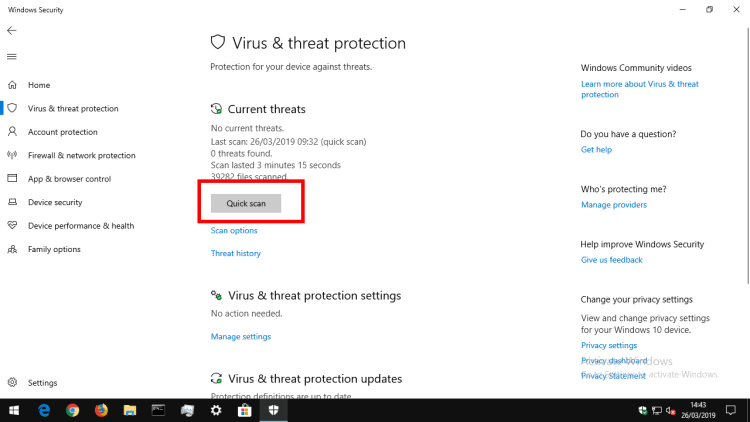
Also, feel free to use any other antivirus and anti-malware solution of your choice. There are numerous antivirus programs out there, like Avast, McAfee, Norton, etc.
Wrap Up: Twitch Stream Not Loading Chrome
If you watch Twitch streams regularly, Twitch streams not loading Chrome can be a nightmare. Thankfully, it’s not a serious problem, and you can fix it easily by following the steps discussed above. In most cases, the issue is due to poor network connectivity, but it can also be due to more serious problems like browser problems or viruses. Following all the steps in the same order will help you get rid of the problem.
RELATED ARTICLES
Latest Articles
 How Professional Services Firms Manage C…In Technology
How Professional Services Firms Manage C…In Technology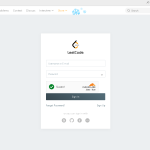 LeetCode Login: Step-by-Step Guide to St…In Tipes
LeetCode Login: Step-by-Step Guide to St…In Tipes Why Smart Glasses Are the Next Big Thing…In Fashion, Technology
Why Smart Glasses Are the Next Big Thing…In Fashion, Technology Vicky Jain Net Worth 2026: How He Built …In Biography
Vicky Jain Net Worth 2026: How He Built …In Biography World’s Largest Eagle: Why Experts…In General
World’s Largest Eagle: Why Experts…In General Dame Jean Macnamara: Woman Who Transform…In Biography
Dame Jean Macnamara: Woman Who Transform…In Biography Scaling Quality Control With High-Precis…In Medical
Scaling Quality Control With High-Precis…In Medical The Role of Communication in Protecting …In Tips
The Role of Communication in Protecting …In Tips
stopie.com is a participant in the Amazon Services LLC Associates Program, an affiliate advertising program designed to provide a means for sites to earn advertising fees by advertising and linking to Amazon.com.
Clicking on an Amazon link from stopie.com does not increase the cost of any item you purchase.
We will only ever link to Amazon products that we think our visitors may be interested in and appreciate learning more about.