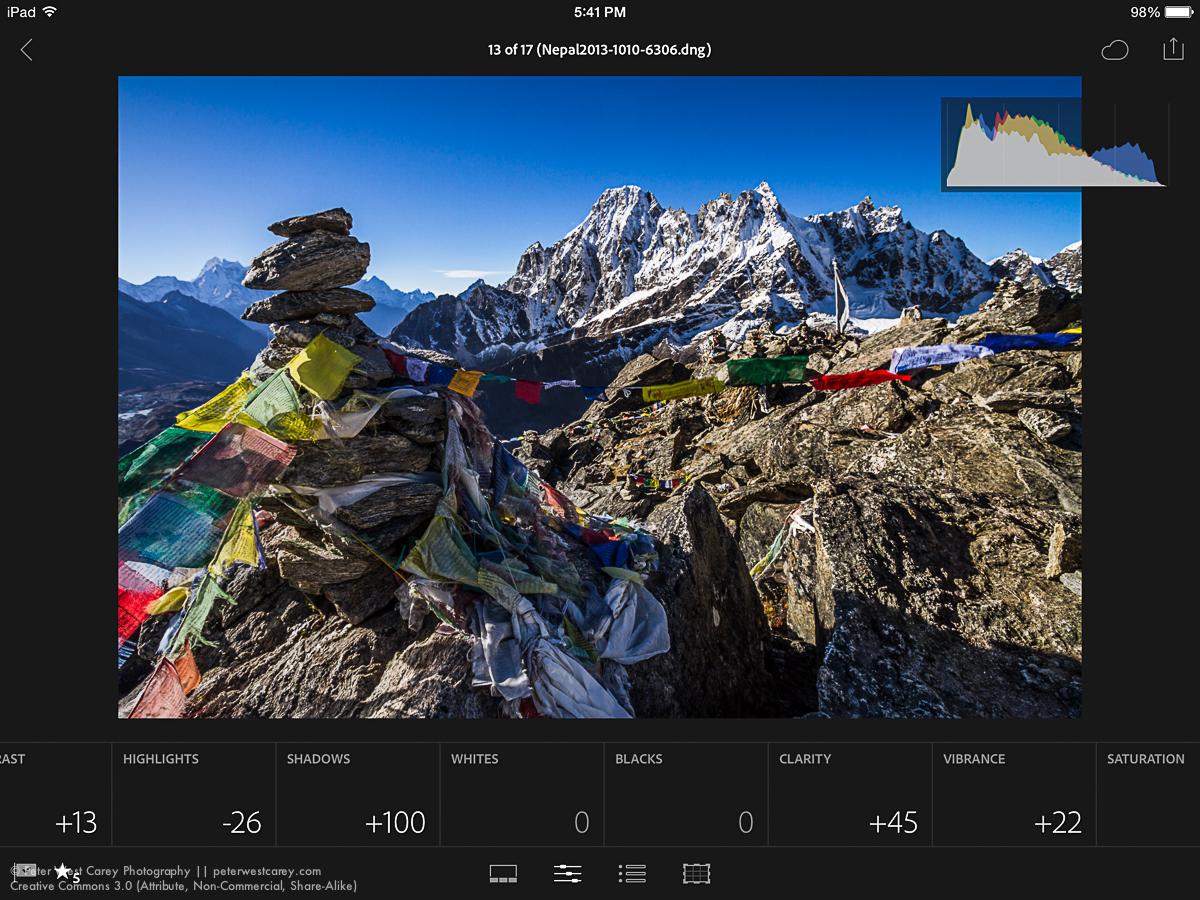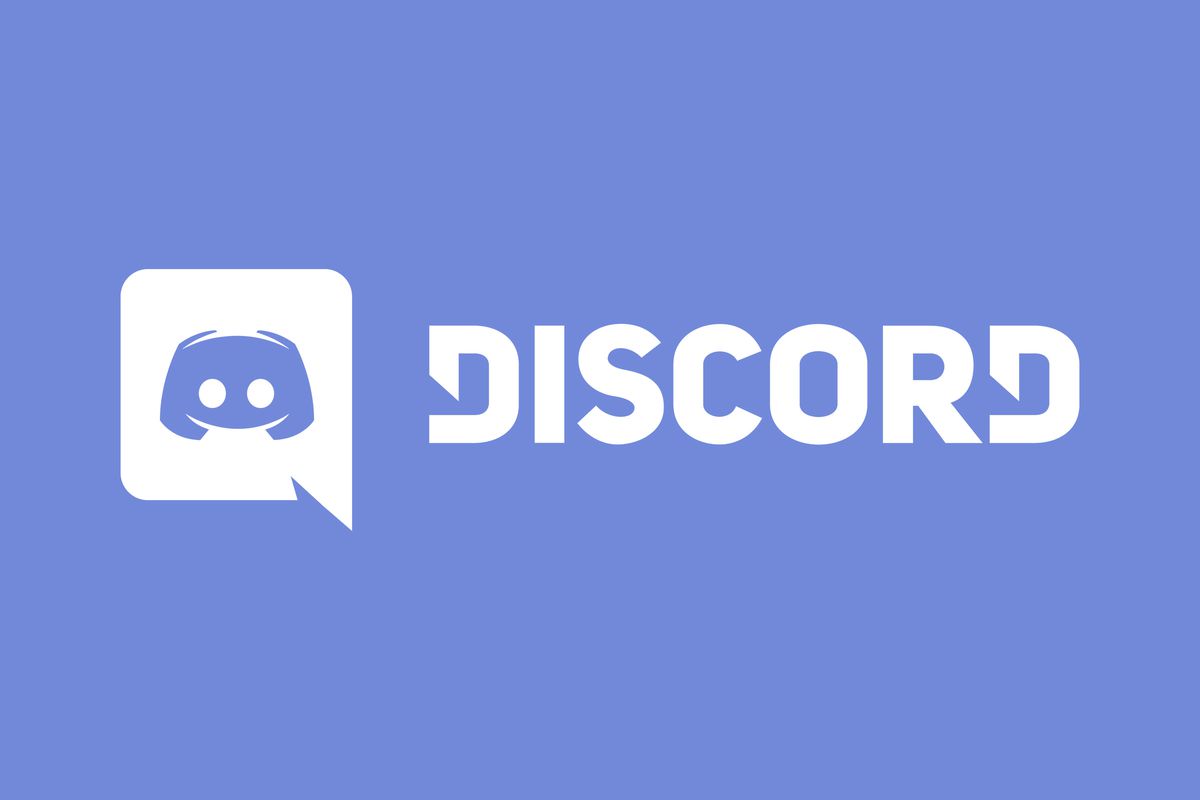Discord is one of the favorite destinations for every gamer, regardless of the types of games you play. Over the years, Discord has gained a lot of popularity, as it allows you to play your favorite games along with creating a huge community of followers. People who’ve joined your server can see which game you’re playing. However, have you ever wondered how to change Discord game name?
Here’s a quick guide to changing the Discord game name.
Table of Contents
Why Should You Change Discord Game Name?
Before delving into the actual steps of changing the game name, let’s discuss why you should change your Discord game name in the first place. There are thousands of games out there, and people know them by different names.
For example, some people understand Grand Theft Auto Five, some understand GTA 5, and some understand GTA V. Similarly, a few people may know about Defense of the Ancients, but almost everyone knows about DOTA. By changing the game name in Discord, you can customize the name and set it to something your viewers understand or relate to. It’s an amazing way to personalize the experience for your viewers and get higher viewership and engagement.
How to Change Discord Game Name?
Having discussed the importance of changing the Discord game name, let’s look at a step-by-step guide to changing the name of any game on Discord. Here are the steps to follow.
Open the Discord App on Your PC
The first step is to open the Discord app. You can do it on your mobile or PC, but we recommend you do it on a PC, as the options are easy to find. Discord detects the game automatically and gives it a name. If Discord doesn’t detect the game, you can add it manually.
Locate the Game in Discord Library
After opening Discord, go to User Settings, followed by clicking Activity Settings and then Activity Status. If Discord detects your game, you will see it in the Activity Status Section. If you’re playing Apex Legends, this is what it’ll look like.
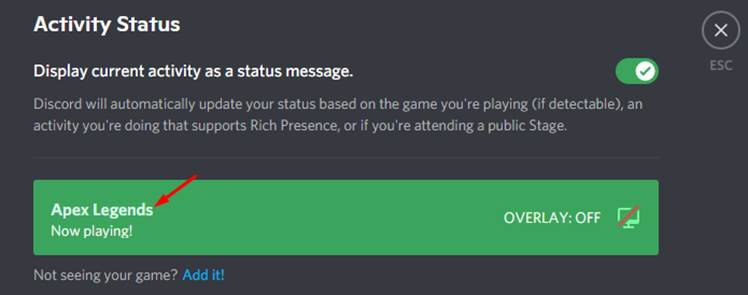
If Discord doesn’t detect the game automatically, you can add it. You will see the following option in the Activity Status section:
Not seeing your game? Add it!
“Add it” will be in blue, indicating that it’s clickable. Click on “Add it,” and you’ll see a list of all the windows currently open on your PC. Choose the game you want to add. The game will now appear in the Activity Status.
Change the Game Name
The final step is to change the game name. To do that, all you need to do is click on the game name. An option will appear to change the name. Enter the name of your choice and press Enter. The game name will be updated.
Could You Change the Name of a Verified Discord Game?
If you play popular games like Minecraft and DayZ, Discord probably already has it in its database. Hence, this game will appear as a verified game in Discord (with a blue tick beside the game name). Sadly, Discord doesn’t let you rename verified games.
If your game has a verified status, the above method won’t work. However, there are a couple of tricks you can use to change the name of a verified game.
The first thing you can do is go to the game directory and rename it. Find the EXE file, right-click on it, and click on Rename. Now, change the name as per your preferences.
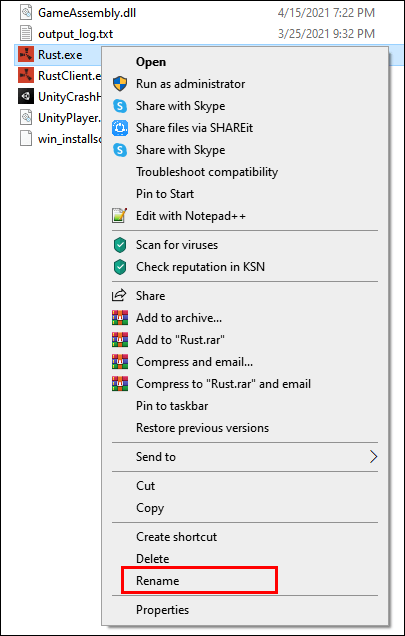
Another workaround for this issue is to run a dummy program with your preferred name in the background. This way, Discord will detect the name of that program and not the actual verified game.
Changing Game Status in Discord
Did you know that in addition to changing the game name, you can also change the game activity status manually? Normally, Discord detects the game you’re playing and updates its status automatically. This way, your viewers can know if you’re active and which game you’re playing.
However, you may want to control the status instead of letting Discord decide it. Suppose, after a three-hour live stream, you decide to take a 30-minute break. But you want your viewers to see that you’re active, so they don’t go anywhere. In that case, manually setting the game activity status can help. Let’s look at the steps to follow to change the game status in Discord.
Open Discord
The first step, as mentioned earlier, is to open Discord. Be sure to log into your account if you haven’t already.
Go to Game Activity
The next step is to go to User Settings by clicking on the Settings Icon at the bottom of the screen. Now, click on Game activity from the left panel. Find the following option:
Display currently running game as a status message
Enable this option.
Above this option, you’ll see the following option:
Not seeing your game? Add it!
Change Activity Status
Click on “Add it. Now, click on the downward arrow tab. A list of programs will appear. Select the app whose status you want to change, and then click on Add Game. Now use the method discussed previously to change the game name and enter the message of your choice. This way, Discord will display the new message instead of the default “Now playing!” as shown by Discord.
This method is also helpful because Discord gives Now Playing status to one game only. If you play multiple games simultaneously, you may want to change the status of all those games at once. With this option, you can change the activity status of all games you’re playing.
Wrap Up: How to Change Discord Game Name?
If you want to change the name of the game in Discord, this guide might have answered all your questions. Discord lets you change the names easily by simply going to the activity status and clicking on the game name. However, Discord doesn’t allow you to change the name of verified games, so you’ll have to change the name of the EXE file or run a dummy program.
RELATED ARTICLES
Latest Articles
 Unlocking Success: Mastering Bank PO Interview PreparationIn EducationApril 24, 2024For banking careers, PO interviews stand as formidable […]
Unlocking Success: Mastering Bank PO Interview PreparationIn EducationApril 24, 2024For banking careers, PO interviews stand as formidable […] The Strategic Value of Purchasing FontsIn TipsApril 18, 2024In today’s visually driven world, fonts are more […]
The Strategic Value of Purchasing FontsIn TipsApril 18, 2024In today’s visually driven world, fonts are more […] Revolutionizing Business: How AI Transforms Customer Experience in the Inflatable IndustryIn BusinessApril 16, 2024Inflatable water slides are the epitome of summer fun, […]
Revolutionizing Business: How AI Transforms Customer Experience in the Inflatable IndustryIn BusinessApril 16, 2024Inflatable water slides are the epitome of summer fun, […] Most Asked Microservice Interview Questions For 2024In TechnologyApril 2, 2024To keep up with changing trends in the tech industry […]
Most Asked Microservice Interview Questions For 2024In TechnologyApril 2, 2024To keep up with changing trends in the tech industry […] Best JavaScript and CSS Library In 2024In TechnologyApril 2, 2024With the ever-expanding functionality of web […]
Best JavaScript and CSS Library In 2024In TechnologyApril 2, 2024With the ever-expanding functionality of web […] Front-End Development Trends to Follow in 2024In TechnologyApril 2, 2024For better engagement, the front-end development of […]
Front-End Development Trends to Follow in 2024In TechnologyApril 2, 2024For better engagement, the front-end development of […] Simplifying Mealtime: Meal Prepping for a Family of FourIn UncategorizedMarch 22, 2024In the hustle and bustle of daily life, planning and […]
Simplifying Mealtime: Meal Prepping for a Family of FourIn UncategorizedMarch 22, 2024In the hustle and bustle of daily life, planning and […]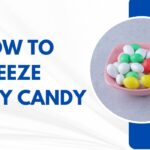 How to Freeze Dry Candy With And Without a Machine?In FoodFebruary 27, 2024A candy lover constantly searches for novel and […]
How to Freeze Dry Candy With And Without a Machine?In FoodFebruary 27, 2024A candy lover constantly searches for novel and […] How to Get Something Out Of Your Eye Immediately?In healthFebruary 27, 2024Getting something inside your eyes can be frustrating […]
How to Get Something Out Of Your Eye Immediately?In healthFebruary 27, 2024Getting something inside your eyes can be frustrating […] The Evolution of Remote Control Technology: From RC Cars to DronesIn TechnologyFebruary 22, 2024Remote control technology has come a long way since […]
The Evolution of Remote Control Technology: From RC Cars to DronesIn TechnologyFebruary 22, 2024Remote control technology has come a long way since […] Unveiling the most popular carnival costumes: A colorful parade of creativityIn FashionFebruary 19, 2024In the world of festivities and merrymaking, few […]
Unveiling the most popular carnival costumes: A colorful parade of creativityIn FashionFebruary 19, 2024In the world of festivities and merrymaking, few […] Custom GPTs: The Next AI Opportunity for BusinessesIn Business, TechnologyFebruary 14, 2024The rise of artificial intelligence has transformed […]
Custom GPTs: The Next AI Opportunity for BusinessesIn Business, TechnologyFebruary 14, 2024The rise of artificial intelligence has transformed […]
stopie.com is a participant in the Amazon Services LLC Associates Program, an affiliate advertising program designed to provide a means for sites to earn advertising fees by advertising and linking to Amazon.com.
Clicking on an Amazon link from stopie.com does not increase the cost of any item you purchase.
We will only ever link to Amazon products that we think our visitors may be interested in and appreciate learning more about.